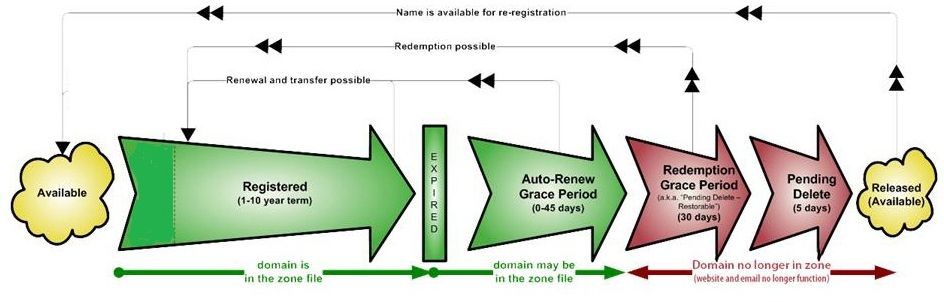1. Website FAQ >> 1.1 Basics
I do not see my domain(s) after logging in!
Domains missing in your Dashboard
If you are missing a domain name, this may be because of various reasons:
- you have ordered the domain just recently - it may take some minutes before it shows up
- there was an issue with the payment for the domain - please check your email, if there are any messages from Joker.com
- the domain has already expired - please check the WHOIS, if the domain is still registered, and do a "simple renewal" or contact our support
- you did not order this domain yourself, and you have not been assigned the appropriate permissions ('grants') to list or modify this domain. In this case, you may contact the owner of the domain to ask for such assignments.
In case you yourself are the owner of this domain (you purchased it), or you believe a domain is missing by error, please contact Joker.com Support.
Last update: 2022-08-26 07:56
1. Website FAQ >> 1.2 Login Account
How can I use the Joker.com system?
The Joker.com Registrar System
You have to register yourself at Joker.com to be able to use the system and order or renew domain names.
Registration is an easy step - we only need a login name and a valid email address from you.
A password will be sent to this email address.
If you have forgotten your password, please use the link "send password" in the login/register menu.
A new password will be sent by email.
Please also consider the activation of our Two-factor-authentication, which provides a high level of security for your account.
Last update: 2022-08-26 07:59
Why did I receive an email than links to a Joker.com password?
Joker.com Password Handling
There are at least four possible scenarios:
- You did register yourself at our website Joker.com.
- You have forgotten your password and requested a new one via the Joker.com website.
- Someone has tried to register your email address. If it wasn't you, please just ignore it. Someone else may have just made a typing mistake with the email address. You won't get harmed.
- Your email address is associated with a user registered with us, and someone has entered that username and pressed the "Send me my forgotten password" button. Sometimes a customer enters the wrong username (e.g. due to a typo) for which a new password should be generated. You can safely ignore this, as it has no effect on you or your access.
Joker.com only sends references to newly generated passwords by email. These are only ever sent to a unique combination of username and email address. You will never see the password of another user!
Joker.com stores passwords exclusively in the form of so-called hashes, in a recognized cryptographic process. Therefore Joker.com can never send or display your old password.
Please also consider the activation of our Two-factor-authentication, which provides a high level of security for your account.
Last update: 2022-08-26 08:04
How to change the password?
Change of Password
Please login to Joker.com, and visit "My Joker" => "My Profile" using your current login name and password.
There you will find the "Change Password" dialogue.
In case you have lost your username or password, please visit "Recover Password" in the "Login"-menu.
Last update: 2018-11-30 16:31
How could I change my email address?
Change of Email address
If you are logged in, you can change your email address by visiting 'My Joker' => "My Profile".
There you will find the "change email" form.
This procedure will send a verification link to the new email address. The old address remains active until this verification link has been clicked.
Please also consider the activation of our Two-factor-authentication, which provides a high level of security for your account.
Last update: 2022-08-26 08:04
What can I do if my login does not work?
Solve login problems
If you have forgotten your username or password, please visit "Send password" in the "Login" menu.
There you can not only reset your password but also have your username sent to you.
If you have activated two-factor authentication (2FA) and you have lost access to your Authenticator app, please use your recovery code to regain access.
You received the recovery code when you activated 2FA.
To enter the recovery code, click on the "Help" icon when you log in - there you will find the link to the 2FA recovery.
If you have lost your recovery code, please contact our support. The form there allows you to upload a suitable document for proof of identity.
Please find out more about 2FA at Joker.com here: What is 'Two-factor authentication (2FA)'?
Last update: 2022-08-26 08:05
1. Website FAQ >> 1.3 Domain Registration
What domains can be ordered?
Domain Registration
Joker.com currently offers most of the generic top-level domains (gTLDs) - including the new top-level domains (ngTLDs), and a lot of ccTLDs (country domains). Please find the complete list here.
Most top-level domains are available for one (1) up to ten (10) years.
Resellers also are able to make use of automatic renewals (Auto Renewal) of selected or all domains.
To order domains, please click here.
Last update: 2022-08-26 08:06
What length is allowed for a domain name?
Length of a Domain Name
We support a maximum length of 67 characters (including the endings). A minimum of 2 (not including the endings) is required by most registries.
The domain name can not start with a hyphen "-", and many domains can not start with "bq-", or have hyphens "--" at the third and fourth position.
Last update: 2022-08-26 08:07
Which .de domain names are allowed?
Registration Policies for .de Domains
Valid characters for a .de domain name are:
- numbers (0-9)
- hyphen (-)
- letters (a-z)
With the introduction of IDN registrations, 92 additional characters are allowed from the character set Latin Extended-A and Latin-1 Supplement. Important rules:
- .de domains are also allowed to consist of numbers only
- a domain name could be between 1 and 63 characters long, independent of whether it is IDN or not
- a domain name can not begin with a hyphen (-)
- hyphens are not allowed on the 3rd and 4th position of a domain name
Last update: 2022-08-26 08:08
I have made a typo. How can I cancel my domain name registration?
Cancel a domain name registration
We are sorry but this is not possible. Domains are registered in real-time. So please check your domain name carefully to avoid any further problems.
In case you made a typo you will have to start again.
Of course, it is always possible to delete a domain name - but this will not result in a refund. 1)
1) Resellers receive a refund for deletions of gTLDs within 72h after registration
Last update: 2023-05-17 16:15
Who gets the receipt of a domain order?
Domain order receipt
We do send receipts by email only:
- to the email address of the login account
- to the email address of the Default Billing Address you set in "My Profile"
- to the email address of the billing role - only in case such a role has been created (granted)
The postal address of the receipt is the same as that of the billing contact used.
We do not send invoices by regular mail.
Resellers do also get a monthly invoice for all sales of the month before, VAT-IDs are accepted.
Please check here to find out more about 'roles' resp. 'billing role'.
Last update: 2022-08-26 08:10
I had a charge on my credit card, but I do not remember the domain.
Verify charges on your credit card
Please login into our Support/Contact section, using your login name and your password.
Then choose the topic "Billing" and send us
- the date of charge
- the first 4 and the last 4 digits of the credit card number
- your name
We will then investigate this, and contact you to resolve this problem.
Last update: 2018-11-15 17:17
What domains do I own? I need a list.
List of your Domains
Your domain name is associated with your Joker.com login account, i.e. the account you registered them with.
Please login to Joker.com, and visit "My Domains". There you also find an icon for creating a "print view".
Last update: 2018-11-12 17:35
How could I check if my order was successful?
Verify your Domain Order
If you want to check if your domain has been registered successfully, you may simply wait for the email notification. You can also check the domain by querying our 'Search whois', for this, just enter the domain name in question.
Remember: www.my-domain.com is not the domain name, it is always my-domain.com (leave out prefixes).
In case you do not get an acknowledgment of successful registration, or you get an error instead, then please contact us.
You may choose the topic "domain does not show up".
We will then investigate this issue, and contact you with the results.
Last update: 2022-08-26 08:12
My last order failed (due to a credit card problem). What should I do?
My Order failed / credit card problem
If your order has been canceled for any reason, then this specific domain order request has FAILED. There is no option to 'reactivate' this order request, please start a new order.
The reason for this failure is always written in the email, which is sent after every domain order.
It then may happen that you will get an error "The domain is already registered" - then the domain had already been temporarily reserved by your first request.
In this case, please try again a few minutes later, to let the process settle on our side.
If this fails, please contact us and provide your order details.
Last update: 2022-08-26 08:14
What is a Domain Order with 'Extended settings'?
Domain Order with 'Extended settings'
When you chose the option 'Extended settings' when ordering one or more domains, you will be able to provide more detailed data for the registration process:
- contact-editor to provide different contacts
- directly entering contact handles
- nameserver settings
Of course, this always can be configured after the order as well in "My Domains".
Last update: 2022-09-20 13:31
What are the 'contacts'?
Contacts
Associated with each domain, there is a so-called 'Whois record'. The information within this Whois record is published publicly and has to be provided by you, the domain registrant.
This Whois record - the part which is provided by you - consists of the following contact information:
- owner contact: the official owner of the domain
- admin contact: role in charge of administrative tasks
- tech contact: a role for technical tasks, like nameserver
- billing contact: a role for questions regarding payments
A contact is a kind of 'template', consisting of an email, name, and street address. If you populate a domain with Whois data, you create such a contact (or choose an existing one) and assign this contact to a domain.
You are free to assign individual contacts to each domain or use a single contact for more than one domain. In this case, it is important to know that in case you change such a contact afterward, those changes will apply to all domains which have been assigned this contact.
Please note: These contacts are for published Whois records only. They do not define the usage of your domain, or the persons able to access the domain. To actually grant access rights to individuals other than the domain creator, explicit 'roles ' can be granted using the Joker.com domain management in the service zone.
Important: You are obliged to enter only valid and true address and identity information for Whois data. This is a requirement of all domain registries.
As of May, 25th 2018, the European GDPR has been put into effect. As a result, for most domain types (TLDs), by default, no Whois contacts are published anymore.
Possible exceptions in regard to some TLDs are documented in the terms and conditions of these TLDs.
Last update: 2022-08-26 08:25
How to grant roles (= grant permissions to others)?
Roles and Permissions
You can always invite additional individuals (besides you) to administrate your domain(s). For this, you can assign so-called "roles" to other people, which define what sort of access is granted.
Important: These "roles" solely allow you to grant access to your domains within Joker.com, they do not have any impact on what is shown in Whois as published contacts.
As you invite someone to access to your domains, a special link is sent to the email address you provide.

If the invitee does not already have a Joker.com login, he will get a chance to register when he clicks the link in this email.
Enter a "Description" to name the individual grant to be able to identify your grants later.
You can always issue grants or revoke existing grants in My Domains.
In case you are a Joker.com Reseller, you may also use the additional option 'Direct assignment' to assign roles. This means that you can assign permission to another Joker.com account, which takes effect instantly, and no invitation will be sent. This means that with "Internal Transfer" and
"Direct assignment" you can move (transfer) domains between different - also your own - Joker.com
logins.
Available roles:
- Admin: Modify domains e.g. Whois data, modify nameservers, modify nameserver records like IP addresses, URL- and mail forwarding; transfer away or deletion of a granted domain is not possible for this role, this only can be done by the legal owner (creator) of a domain
- DNS Admin: Modify nameservers, modify nameserver records like IP addresses, URL- and mail forwarding
- Billing: Renew domains, receive expiry notifications
- [Resellers only] Internal Transfer/Assignment: Complete assignment of a domain to another Joker.com user (Internal Transfer). This allows for transferring all claims and permissions on a domain to another Joker.com user

- Please note: The feature "auto renew" of a domain can only be modified by the original creator of a domain.
Resellers additionally may use:
- option 'Direct assignment' to not use the invitation process, no invitation will be sent. You have to provide the receiving user's email address and his matching Joker.com User-ID for this. The Joker.com User-ID is always shown in the upper right after the login name.
Last update: 2023-05-23 10:50
DNSSEC Support
What is DNSSEC
DNSSEC is the abbreviation for 'Domain Name System Security Extensions'. It is a set of extensions to the domain name system (DNS), basically to allow clients to verify the authenticity and integrity of DNS records.
For a domain to make use of DNSSEC, the following is needed:
- the domain type (TLD) needs to support DNSSEC (i.e. the registry)
- the registrar of the domain needs to allow to 'activate' and configure DNSSEC for a domain
- the configured nameservers need to support DNSSEC
- the clients (e.g. browsers) need to make use of DNSSEC
You may have a look at Wikipedia or this short tutorial as starters for reading more about these topics.
DNSSEC Support at Joker.com
Joker.com enables you to 'activate' and configure DNSSEC for nearly all of your domains - most domain types (TLDs) do support DNSSEC. The only exceptions at Joker.com currently are .ws and .cn.
Please note: Joker.com supports DNSSEC with standard Joker.com name servers as well as with domains that use external name servers.
1) for Joker.com nameservers: To enable DNSSEC, please go to "My Domains" and click on "DNS". There you will find the "Enable DNSSEC" button. If you then click on "Save changes", you are done!
2) for DNSSEC with own or external name servers: Please use our instructions Step-By-Step: How To use DNSSEC with a Joker.com Domain and a DNS Hosting Provider
To find out if your domain is working properly with DNSSEC, you may use the DNSSEC Analyzer.
Resellers will find similar commands to operate DNSSEC using DMAPI and RPanel.
Last update: 2022-08-26 08:36
Whois Privacy Services
Secure your Domain Privacy
As of May 25th, 2018, most European and all generic domain types (top-level domains) have redacted the amount of Whois data that is published on the internet to comply with the European data privacy regulation (GDPR).
However, the registrant data still has to be sent to the registries. And there are still top-level domains that do require the full set of Whois data and do publish this full set.
This WHOIS service is available to everyone, and usually includes the name, and sometimes - depending on the policy of the responsible registry - also the street address and email addresses of the registrant. The use of incorrect, incomplete, or fake data is a violation of the registration agreement of the related registry and Joker.com and may lead to the deletion of the related domain name (please also see 5.c/11.d of Joker.com T&C).
To protect a registrant from abuse of his data, proxy-privacy.com through IDPS (International Domain Privacy Services) GmbH - a subsidiary of CSL GmbH - provides privacy protection services, effectively shielding his information and keeping his data confidential. By using these services, the registrant is represented by alternate contact data provided by IDPS GmbH, while remaining compliant with the registration policies.
The registrant's own data will still be maintained and escrowed by Joker.com, to secure the registrant's ownership of the domain, and to ensure compliance with ICANN's and registry's policies.
Privacy Services are available for most gTLD domain names. The availability of privacy services is indicated in the price list and domain search (icon  ).
).
Here is an example of what privacy service means to a domain name's public Whois output:
| |
Standard Whois Output *)
|
With Privacy Basic
|
With Privacy Pro
|
| Registrant Name: |
Max Musterman |
Max Musterman |
On behalf of yourdomain.com |
| Registrant Organization: |
ACME |
ACME |
c/o IDPS International Domain Privacy Services GmbH |
| Registrant Street: |
Main Street 123 |
c/o IDPS International Domain Privacy Services GmbH
Hansaallee 191
|
Hansaallee 191 |
| Registrant City: |
Foo City |
Duesseldorf |
Duesseldorf |
Registrant State/Province:
|
ABC |
|
|
| Registrant Postal Code: |
54321 |
40549 |
40549 |
| Registrant Country: |
DE |
DE |
DE |
| Registrant Phone: |
+99.110 12345678 |
+49 211 867 67 448 |
+49 211 867 67 448 |
| Registrant Fax: |
+99.110 12345679 |
+49 211 867 67 6448 |
+49 211 867 67 6448 |
| Registrant Email: |
yourprivatemail@email.com |
35b27c46c3d9040b881fc4f@proxy-privacy.com |
35b27c46c3d9040b881fc4f@proxy-privacy.com |
*) Without WHOIS privacy for non-GDPR-compliant TLDs
Please find all details, conditions, and the Acceptable Use Policy here: proxy-privacy.com
And here you find all answers on How to enable Whois Privacy?
Prices are available here: Joker.com Pricelist
Please note:
- when privacy services are selected, the registrant is still required to provide Joker.com with the correct and valid personal Whois data. This Whois data will be maintained and escrowed (including encryption) by Joker.com to preserve gTLD compliance. Joker.com does use a german escrow provider for this (DENIC).
- the registrant and the account holder are at all times enabled to turn on or off (disclose) Whois privacy services on their own.
- when privacy services are acquired together with a transfer to Joker.com, the added term of privacy service will always be one (1) year, plus the remaining term until the domain's day of creation, and it will be charged for one year.
- when privacy services are purchased for already existing domain names, either as an option during the renewal of a domain or as an additional option for an existing domain name, the term of the privacy service will automatically be synchronized with the term of the domain name. Terms of less than 6 months will be rounded down, above this will be rounded up and charged as an additional year.
- when privacy services are purchased without renewal for the term of an existing domain, the minimum charge will always be one (1) year of the chosen privacy service, even when the remaining term of the domain is less than one year. You should consider a renewal with an included privacy option, in this case, to avoid eventually shortened privacy terms.
Examples:
Transfer with privacy service
Let's say a .com domain of you has a remaining term of 5 months, and you want to transfer it to Joker.com, and you chose privacy basic for the transfer.
This would result into
| mandatory 1-year renewal with transfer: |
USD 13.70 |
| optional 1-year privacy basic service: |
USD 1.49 |
| result - 1-year additional domain term, and 17 months of privacy |
USD 15.19 |
Renew with privacy service (I)
Let's say you want to renew a .com domain, which is due to expire in 3 months. With the renewal, you want to enable Whois privacy pro:
| 1-year renewal for the .com domain: |
USD 13.70 |
| 1-year privacy pro service: |
USD 2.49 |
| result - 1-year additional domain term, and 15 months of privacy |
USD 16.19 |
| the additional 3 months are "rounded down" which means, they are added, but not charged |
Renew with privacy service (II)
Let's say you want to renew a .com domain, which is due to expire in 8 months. With the renewal, you want to enable Whois privacy pro:
| 1-year renewal for the .com domain: |
USD 13.70 |
| 2 years of privacy pro service: |
USD 4.98 |
| result - 1-year additional domain term, and 20 months of privacy |
USD 18.68 |
| the additional 8 months are "rounded up" which means, an additional year of privacy is charged |
Acquire privacy service for an existing domain (I)
Let's say you own a .com domain, which is due to expire in 13 months. You want to add privacy pro:
| 1-year privacy pro service: |
USD 2.49 |
| result - domain term is unchanged, and 13 months of privacy |
USD 2.49
|
| the additional 1 month is "rounded down" which means, they are added, but not charged |
Acquire privacy service for an existing domain (II)
Let's say you own a .com domain, which is due to expire in 3 months. If you want to add privacy pro; you will get a warning, because the privacy term cannot exceed the domain's term. You should consider using "Renewal" with the privacy option in this case:
| 1-year privacy pro service: |
USD 2.49 |
| result - domain term is unchanged, and 3 months of privacy |
USD 2.49
|
| you will only get 3 months of privacy service - you should consider 'renewal' instead |
Last update: 2022-08-26 08:40
How to enable Whois Privacy?
How to enable Whois Privacy Services
Whois Privacy Services are available for most generic top-level domains. The availability is always indicated in Joker.com's price list and also the domain search.
Privacy Services are available for new domain registrations, transfers, and renewals - and they can also be applied to existing domains.
Please find all details about the services, pricing, and periods here at Whois Privacy Services.
Enabling Privacy Services for existing Domains
To order Privacy Services for your existing domains, please either
- click on the icon for "modify your domain settings" on the home page, right to your domain
- enter the domain name into the field below 'Shortcut to your domains', click 'Modify Domain'
- enter the Service zone, chose 'Domain Settings,' click on your domain
- or go directly to 'Domain Settings' using this Link
You will then find the Privacy status and options to add within 'Domain Information':

Register New Domains with Privacy Services
To register a new domain with Privacy Services, please add your domain to the cart as usual, and find the new privacy options directly in the cart - simply click on 'Add Privacy' to select:

Renew a Domain and add Privacy Services
When you renew your domains, as usual, using "Renew Domains" in the Service zone, or using a direct link on the Joker.com home page, you will find a new renewal dialogue, which offers the Privacy Services for all applicable domains as easy-to-use checkboxes:

Transfer a Domain and add Privacy Services
We now also offer to apply Privacy Services to domains during a transfer. This is implemented in such a way, that in case a domain that already used privacy services with the former, losing registrar, the Whois data will not be disclosed at any time. To choose privacy options, please start a transfer as usual, and find your choice in section 'Additional Products' below the AUTH-ID:

Last update: 2022-08-26 08:41
Domain Trustee Service
For some domain types - usually country domains - there are regulations regarding the domicile of the domain holder. For example, the country of the registrant's contact for .EU domains must be a member of the EU (plus Norway and Liechtenstein).
In order to enable clients who do not fulfill these requirements to register such domains, so-called trustee services can be used. The trustee assumes the role of the official registrant. The relationship between trustee and customer is regulated in the respective trustee contract. This defines responsibilities and ensures the customer's ownership of the domain.
IDPS GmbH also offers trustee services for Joker.com in addition to its privacy services. Domains for which such a trustee service is available are marked accordingly in our price list.
When you order such a domain with an available trustee service, you have the option to add this service bundled with the domain name.
Trustee agreements can be also added to existing domains under 'My Domains'.
Example contracts can be found after logging in to Joker.com under "Support" -> "Downloads".
Last update: 2022-08-26 08:42
1. Website FAQ >> 1.4 Changes of a Domain
How do I modify the properties of a domain?
Properties of a Domain
The properties of a domain at Joker.com include these elements:
- Domain status - transfer protection (FAQ)
- Contact details (FAQ)
- Owner data (FAQ)
- Responsible name servers (FAQ)
- DNSSEC (FAQ)
- Whois Privacy (FAQ)
- Whois Opt-in/out
- Domain rights (for other Joker.com users) (FAQ)
Please visit 'My Domains' and click on 'Modify' for your desired domain. You will find further explanations at the respective function.

Last update: 2019-12-03 12:10
Who is able to make changes to a domain?
Who is able to make changes to a domain?
The Joker.com login account which has been used to register a domain is able to modify all aspects of this domain afterward.
Additionally, permissions ('roles') may be granted to other Joker.com accounts as an option.
Please check here to find out more about those grants and 'roles'.
Also, the person who represents the "registrant contact name" in the Whois data of a domain is authorized to request changes to a domain.
Last update: 2022-08-26 08:48
What can not be changed?
Restrictions on Changes
If you register a domain, you are able to control most aspects of this domain:
- domain attributes (locks, privacy)
- whois data
- nameservers
- nameserver records (in case you use Joker.com nameservice)
In case you have access to a domain because somebody else assigned you a role ('permissions') for this domain, you only are able to modify aspects limited by this role (=> How to grant roles (= grant permissions to others)?).
Important: You are obliged to enter only valid and true address and identity information for Whois data. This is a requirement of all domain registries.
Last update: 2022-08-26 08:48
Changes requiring special Procedures
Changes requiring special Procedures
Some changes of aspects of a domain require special procedures, which are usually following a mandatory ICANN policy. The most common changes are listed here:
Last update: 2022-08-26 08:49
What can be changed?
Changes in a Domain
If you order (register) a domain, you are able to control all aspects of this domain:
- Domain status - transfer protection (FAQ)
- Contact details (FAQ)
- Owner data (FAQ)
- Responsible name servers (FAQ)
- DNSSEC (FAQ)
- Whois Privacy (FAQ)
- Whois Opt-in/out
- Domain rights (for other Joker.com users) (FAQ)
- Nameserver records/ DNS (in case you use Joker.com nameservice)
In case you have access to a domain because somebody else assigned you a role ('permissions') for this domain, you only are able to modify aspects limited by this role.
Please check here to find out more about 'roles'.
Please also have a look at
Important: You are obliged to enter only valid and true address and identity information for Whois data. This is a requirement of all domain registries.
Last update: 2022-08-26 08:50
How do I transfer a domain to my account if the domain is already at Joker.com, but on another account?
Please follow this link: How to add existing domains to my portfolio?
Last update: 2022-08-26 08:50
Let's Encrypt Support
Support for automating Let's Encrypt SSL Certificates
Joker.com provides a simple tool to automate the usage of Let's Encrypt certificates.
N.B.: We will support this solution also with our new name service, and the new API which is underway.
Using this tool, you will be able to request certificates from Let's Encrypt without having to expose the domain using HTTP running a web server; or add special configurations to existing web services.
Instead, the Let's Encrypt method used is 'dns-01', where a special TXT record needs to be inserted into your domain to request a certificate. Please note that this domain must be using the free Joker.com nameservice (which is the default).
Setting a TXT record is fairly straightforward:
- please login at Joker.com, visit 'My Domains', find the domain you want to add a Let's Encrypt certificate for, and chose "DNS" in the menu
- on the top right, you will find the setting for 'Dynamic DNS'. If not already active, please activate it. It will not affect any other already existing DNS records of this domain.
- please take note of the credentials which are now shown as 'Dynamic DNS Authentication', consisting of a 'username' and a 'password'.
- this is all you have to do here - and only once per domain.
The following explains the technical details - you may skip this and simply use the attached files which you find below. They do work with the commonly used tool dehydrated. Where to place these files, and how to configure your domains or host names, is documented in the file 'config.sh'.
For the use of the certbot, github-user dhull kindly provides another solution:
GitHub: https://github.com/dhull/certbot-dns-joker
PyPI: https://pypi.org/project/certbot-dns-joker/
This can easily be installed by "pip install certbot-dns-joker" - see the github page above for details.
To set a TXT record, you may now do this using a single cURL request:
curl -X POST https://svc.joker.com/nic/replace -d \
'username=your-username&password=your-password&zone=your-domain.com&label=_acme-challenge&type=TXT&value=the-TXT-content-to-insert'
This will create a TXT record for "_acme-challenge" in zone "your-domain.com".
It responds with 200 and "OK: n# inserted, n# deleted" if everything went OK, and appropriate status and text if not.
Some additional notes regarding this:
- only POST method is supported
- only type=TXT is supported (and must be provided) for now
- "label" could be anything within the zone (including "@" and "*")
- this request will replace all TXT records for the specified label with the provided content
- "value" must be printable ASCII only, without double quotes
- if "value" is empty ("value="), all existing records for specified label are deleted
- multiple TXT records with the same label can be added by using multiple "value" parameters in the URL
Last update: 2022-08-26 08:54
1. Website FAQ >> 1.5 Change of Registrar = Transfer of a Domain
How do I transfer a domain to my account if the domain is already at Joker.com, but on another account?
Please follow this link: How to add existing domains to my portfolio?
Last update: 2018-11-15 17:25
How to Transfer a domain to Joker.com?
Transfer Domains to Joker.com
According to ICANN regulations, the 'gaining' registrar (Joker.com) has to initiate the process of transferring domains between registrars. To start the procedure, Joker.com has to “Obtain express authorization from either the Registered Name Holder or the Administrative Contact” Currently, The possession of the AUTH-ID fulfills this condition. Please login to Joker.com, and choose 'Transfer a Domain to Joker.com' in the menu 'Domains'.
Enter the domain name you want to transfer (without "www."), and follow the order process - you will be guided through this. To transfer a domain to Joker.com (except .uk domains), you have to provide a so-called AUTH-ID (also known as 'Domain Password'). This AUTH-ID will prove your authorization regarding this domain.
You have to request this AUTH-ID from your current Registrar!
Please note: In general, the domain must be registered for at least 60 days, before a transfer is possible.
During the transfer, you have the choice of keeping the current domain information (whois, nameservers) or assigning new ones. This of course also can be done afterward in 'My Domains'.
If you are currently using the name service of your current registrar, the best thing to do is to choose our equivalent to the free Joker.com name service. In this case, our system will attempt to automatically read and accept your current name server entries. You can, of course, add and confirm them before starting the transfer.
The course of action is summarized in detail:
1) Transfer Preparations
Please check at your current/old registrar:
- often you have to "unlock" your domain, or 'apply' for a 'change of registrar'.
- request the AUTH-ID of the domain to be transferred
2) Starting the Transfer
Please visit the Joker.com transfer page on Joker.com:
- on the menu, chose 'Domains', and then 'Transfer a Domain to Joker.com'
- enter the domain you want to transfer
- enter the AUTH-ID
- enter the domain data for contacts with a regular domain order:
- according to the GDPR and for technical reasons, we can not automatically transfer your existing domain contact data
- in case you do not have any contact with Joker.com yet, please click on 'create new contact'
- Our transfer process will attempt to automatically take over your current name servers, which will then be displayed for confirmation.
- if you are not using your own name service, but the current registrar's name service, you can select the free Joker.com name service here
- You may also consider using our free DNSSEC option for secure name services
- If you have chosen the Joker.com name service, you will then have the opportunity to make your required name server entries at the same time as the transfer. Our system will try to read your current entries automatically and display them for confirmation. Please click on "edit DNS records" on the next page.
- then please enter the payment details
3) Processing the Transfer
After getting the AUTH-ID and your other information, we will charge for the transfer. If this attempt succeeds, we will forward the transfer request to the registry. The registry in turn will notify your current (old) registrar.
Depending on the procedures of your current (old) registrar, he will ask you, the owner, and/or admin contact for verification by email or otherwise. Be cautious with the emails of your old registrar, some of them are confusing, and some may look like SPAM. You may have to answer this properly, or the transfer request might be denied.
4) Finishing the Transfer
After a maximum of 5 days, we will get informed by the registry whether the transfers succeeded or failed. You will be informed immediately after we get this notification. If the transfer succeeded, you can immediately use the domain.
In case something goes wrong, please do not hesitate to contact us (please chose the topic 'transfer - move the domain to Joker.com') or write to transfer@joker.com.
Please note: Using "Transfer Domain to Joker.com" you may also perform a "Bulk Transfer", where you can submit a list of domains together with their respective AUTH-IDs.
Last update: 2022-09-02 11:08
How much does a transfer cost?
Cost of Transfers
When a domain is transferred from another registrar to Joker.com, an additional one (1) year term will be added to this domain. If the transfer is successful, we will only charge for this one-year renewal, without charging any additional transfer costs.
Please keep in mind that this further year of registration will be added to your current domain term, so you will not lose any partial terms from your current registration!
Example:
If your domain is about to expire in 7 months when you transfer your domain to us, a successful transfer will cause your domain to expire in 1 year + 7 months = 19 months.
The fee is not refundable if a transfer fails due to a reason not caused by Joker.com.
Exception:
Transferring your .eu, .de, .nl, and .at domains to Joker.com will automatically extend the registration period to 12 months from the date the transfer completes.
When your transfer completes, your domain expiration is extended by one (1) year from the transfer completion date and not from the current expiration date.
This means - if you have 3 months left on your domain, after the transfer you will have 1 year left, not 1 year and 3 months.
In case something goes wrong, please do not hesitate to contact us (please choose the topic 'transfer - move the domain to joker.com').
A transfer away from Joker.com to another registrar is free of charge, of course.
Last update: 2022-09-02 11:10
How long does it take to transfer a domain to Joker.com?
Duration of a Transfer
The request to initiate the transfer is submitted instantly to the registry in the event that:
- Joker.com did receive a valid AUTH-ID, and
- a payment has been made
When the losing registrar has been notified about the transfer by the registry, it may take additional 3-5 days for the losing registrar to react and process the transfer. This is not under Joker.com's control.
Overall, after a maximum of up to 6 days after the submission of the transfer request to the registry, Joker.com closes the transaction with either status 'successfully transferred' or 'failure'.
You always may check the status of the domain by using the 'Whois query for domains' on Joker.com - please just enter the domain name in question.
In case you have problems or additional questions, please contact us to solve the problem.
Last update: 2022-09-02 11:10
How can I make sure that the current registrar will allow the transfer of my domain?
Assisting a Transfer
Please check the documentation or FAQ of your current registrar regarding "Lock/Unlock", "Transfer", "AUTH-ID" or "domain password".
Some registrars send emails to their customers and ask for confirmation for the transfer to Joker.com. Unfortunately, some of these emails may look like SPAM.
Make sure to read them completely and to answer according to the rules of the registrar in charge. Other registrars allow outgoing transfers only if the customer has opened a "transfer time window" before the registrar receives a transfer request from the registry.
In any case, for each domain that is to be transferred the AUTH-ID is needed, and each domain must not have the status "transfer lock". Additionally, the domain must exist for at least 60 days.
Please feel free to contact us if you need help!
Last update: 2022-09-02 11:11
Why can't you take my current name server (DNS) entries?
Name Server Records from external
Unfortunately, retrieving external nameserver records is not always possible.
Many nameserver providers do not allow so-called "zone transfers" from their nameservers, due to security considerations.
In these cases, we are not able to provide you with an automated transfer of records, sorry.
Last update: 2022-09-02 11:12
I got the following error message - 'The current status didn't allow this operation (transfer)'. What does it mean?
Reasons for Transfer Failures
When you get a message like The current status of "<domain name>" didn't allow this operation (transfer), this means the attempt to transfer this domain to Joker.com did fail.
According to ICANN policies, a transfer request does fail if at least one of the following situations occurs:
- the domain is younger than 60 days after the initial registration
- a domain dispute is pending (UDRP, WIPO)
- the current owner/holder rejected the transfer
- a problem with your payment did occur - please check the receipt you got from Joker.com
- you already received the final domain renewal notice from your current/old registrar, and you did not renew with them. You can avoid this trouble by transferring in time, as you do not lose any term of your registration period by transferring to Joker.com. If the domain expiration date is too close, a transfer may be rejected.
Additionally, it could happen that the domain at the current registrar still is in status "locked" - then the domain has to be unlocked at your current registrar.
Last update: 2022-09-02 11:12
How to transfer a domain from Joker.com to another registrar?
Transfer from Joker.com
The protection of a domain name ("domain locking") provides an additional layer of security against unauthorized domain manipulation. It also prevents fraudulent transfers.
This feature keeps you safe from bad actors and domain hijackers.
If you decide to transfer a domain from Joker.com to another registrar, all you need to do is to unlock your domain.
To unlock your domain, please visit 'My Domains', choose "Modify" and click on 'remove domain protection'.
After having your domain unlocked, the transfer might be initiated at the other/new registrar. The procedure for this differs from registrar to registrar.
Usually, you also will need the so-called 'AUTH-ID' at the other registrar.
To get the AUTH-ID of a Joker.com domain, please visit 'My Domains', choose 'Modify', and click on 'Request AUTH-ID'
Any incoming request for transfer will result in a confirmation email, notifying the transfer to the domain owner (the individual who registered the domain).
After not more than 5 days, the transfer is acknowledged, if you did not explicitly disagree with this transfer.
Disagreement can be expressed through a reply to the confirmation email above, or through clicking a link contained in this email. This email also includes the exact date, at which the transfer will be acknowledged.
Please note:
If the domain is unprotected (unlocked), any incoming request for a transfer will be acknowledged, if there is no response from your side (to explicitly disagree).
Because of this, we strongly recommend leaving your domains protected.
Last update: 2022-09-02 11:13
How do I transfer my UK domain to Joker.com?
Transfer of UK Domains
The transfer of a .UK domain works like most other domains, but no AUTH-ID is required:
- please place an order for a UK transfer on our regular transfer page
- you do not need to enter an AUTH-ID
- then please initiate your transfer request with your current registrar as well, and request to release the domain name to the new TAG of our registrar, which is JOKER.
- we will add the domain to your Joker.com account as soon as Nominet (the .UK registry) notifies us that the domain has been released by the current registrar.
If you have trouble at your current registrar transferring your domain, you can also do so directly with Nominet. Alternatively, we will be also happy to help.
Last update: 2022-09-02 11:14
How do I transfer my UK domain away from Joker.com to another registrar?
Transfer away a UK Domain
Transferring a .UK domain to another registrar requires only a few steps:
- log in to Joker.com and click on the domain name in question in the dashboard, or click on the "Modify" icon
- in the domain administration, you will find the item "Transfer Domain" on the right side
- click on "Change Registrar Tag"
- select the identifier ("TAG") of your new registrar
Please note:
- Your new registrar should be informed before the transfer, some registrars require an activation/unlocking of an incoming transfer
- your new registrar will tell you the valid registrar identifier (TAG).
Last update: 2022-09-02 11:15
If my domain expires during a domain transfer, will the transfer still be completed?
Domain expires during a Transfer
If your domain transfer was initiated before the expiration date, the transfer can still be completed. Most domain registrars will let the domain transfer continue if the domain has expired before the transfer has been completed.
There are a few registrars that will manually deny the transfer after the domain has expired. If this worries you, you should contact your previous domain registrar, and ask them if they will still let the domain transfer continue since the transfer was initiated before the domain expired.
When in doubt, you should renew a domain before the transfer. You are always welcome to ask our support or transfer@joker.com for assistance.
Please be aware that a domain transfer does not start right after you submit a domain transfer order to us. A domain transfer starts after the transfer has been authorized. You will receive a "Transfer Initiated" email from us when that happens.
Last update: 2022-09-02 11:16
1. Website FAQ >> 1.6 Change of Owner
How to Change the Owner of a Domain?
Change of Owner (COR)
If you register a domain with Joker.com, you are the 'owner' of this domain, meaning that this domain is added to your domain portfolio, and you always have full control over this domain.
Your role then represents that of the Joker.com "account holder." As of 2016-12-01, this role is also regarded as the "Designated Agent" of a domain (DA). This has been introduced in the ICANN Change of Registrant policy (COR).
The responsibilities of a DA are regulated within Joker.com's Terms & Conditions specifically by sections §19-2, §19-4, §10-2, §10-7, and §10-8.
The definition of concept of a DA is additionally defined in addendum 1) in the T&C.
There is also a contact named 'registrant' that defines the official identity of the domain owner according to ICANN and/or Registry requirements.
As with all registrant data, you can edit/maintain the registrant using the Joker.com domain management.
Please note:
- as of 2016-12-01, the change of a registrant (COR, owner change) of a generic top-level domain requires an extended procedure introduced by ICANN:
- in general, the prior registrant and the new registrant have to confirm the change
- for this, emails will be sent to both, which contain coded links to acknowledge the transaction
- the designated agent (DA) is also permitted to decide upon this (pls. see above)
- before the process is started, the initiator also has the option to not apply a 60-day transfer lock after the change of registrant. Otherwise, this lock will be applied by default
- for Resellers, we do provide some extended IRTP-C options and tools to handle COR and secure keys
- the full policy can be found here
- You are obliged to enter the valid and true address and identity information for Whois data. This is a requirement of all domain registries
In case you want to assign a domain to another person (meaning, moving a domain into another Joker.com user's portfolio), please visit Joker.com and choose Domain - Change ownership or permissions.
You will also find more information about 'roles', 'permissions', and 'assignments' here.
In case you want to claim ownership of a domain for yourself, please also visit the section Domain - Change ownership or permissions.
Last update: 2022-09-02 11:24
What is an 'UDRP' Procedure?
UDRP Procedures
When registering a domain, you have to accept this policy in order to purchase a domain. This is included in our Terms & Conditions, section 11).
The UDRP process deals with domain ownership complaints. In case the arbitrator decides that a domain is to be transferred to the complainant, this transfer must be initiated by the complainant, who became the new owner.
In case you as the complainant have been awarded the domain after a UDRP decision, please follow these steps to get access to the domain:
- please create a Joker.com account, if not already available; this is free of charge and ensures the fastest handling
- please provide us with the customer id of this account (please send it to udrp@joker.com)
- we will then immediately transfer the domain into your Joker.com account
Please note:
The domain will be blocked for changes (status 'freeze') for the duration of the UDRP procedure. After the execution of the UDRP decision, the domain will be set to status normal again.
Last update: 2022-09-02 11:26
Verification of Registrant's Email Address
Email Address Verification
please find this topic here: What about 'Whois Accuracy'?
Last update: 2022-09-02 11:27
1. Website FAQ >> 1.7 Deletion of a Domain
How to delete a domain?
Deletion of a Domain
To delete a domain, please
- login at Joker.com
- visit 'My Domains', and choose 'Delete' from the 'hamburger menu' on the right, at the relevant domain
- a verification email will be sent to your email address - you have to acknowledge the deletion
- a deletion is free of charge
- Resellers only: gTLDs which are deleted within 72h after registration are fully refunded
Please note: Most domain names are not immediately available after a deletion. They usually enter a kind of "cool down phase" determined by the domain's registry. Here you find more information regarding the Redemption Grace Period, and a domain name's life cycle.
Last update: 2023-05-17 16:08
1. Website FAQ >> 1.8 Renewals
How to renew a domain?
Renew a Domain
Renewing a domain means, adding years to the lifetime of a domain.
You can usually choose to add from 1 to 10 years, which depends on the type of domain (TLD).
The lifetime will be added to the expiration date, i.e. if you renew before the expiration date, you will not lose the remaining term.
Other options like "Domain Privacy" can also be maintained in the renewal section on Joker.com.
In order to renew a domain, please visit Joker.com 'Renew a Domain'.
[new] Automatic renewals can also be activated for all domains - this ensures that no renewal is missed.
Last update: 2022-09-02 11:28
When Notifications are sent
Notifications sent as Renewal Reminders
The domain owner (the Joker.com account which was used to register the domain) will get notifications by email
- 8 weeks
- 4 weeks
- 10 days
- 2 days
before a domain expires, and
after a domain has expired.
Additionally, if there is an 'Admin' or 'Billing' role assigned to this domain, those roles also get notifications
before a domain expires.
You can find out more about 'roles' and 'permissions' here.
Last update: 2022-09-02 11:28
Who is able to renew a domain?
Authorization to Renew a Domain
Domains can be renewed by the owner of a domain (the individual who registered the domain), using the regular renewal procedure.
Before the expiration of a domain, several notifications are sent - here you find the information on whom and when these renewal reminders are sent.
In case there are roles assigned to this domain, the 'Admin' and/or the 'Billing' role are also enabled to renew a domain.
Please find out more about 'roles' and 'permissions' here.
In an emergency, e.g. when no authorized person is available, we also provide a 'Simple Renewal' procedure.
This allows anyone to renew a domain, but without being able to change any other aspect of the domain, and without earning any additional rights or permissions for this domain.
Last update: 2022-09-02 11:29
Simple Renewal
Simple Renewal
In case you have difficulties renewing a domain - e.g. because you have issues with logging in to your account, or your designated administrator missed renewing it for you - you are always able to renew a domain for one year by using Simple Renewal.
You do not even need to be logged in, you just have to provide the domain name.
You can also enter several domains one after another, add them to the shopping cart, and finish with a single payment process at the end.
The domain will be extended for one year, no other data, permissions, claims or other aspects of this domain will be changed by this renewal.
Last update: 2022-09-02 11:31
Auto Renewal
Automatic Domain Renewal
Note: In order to use automatic renewals, a Joker.com payment account is required, which you can activate easily and free of charge if you do not already have one. Deposits to this account can then also be made by bank transfer.
All domains you marked as "to be auto-renewed" will be automatically renewed when due to expire.
You will still get the usual renewal reminders which additionally contain the auto-renew status.
Please find the complete schedule of renewal notices here.
The autorenewal status for domains can be enabled or disabled anytime.
Additionally, 2 special auto-renew messages are sent 4 and 2 weeks before expiration.
The actual renewal will happen 30 days before the expiration of the given domain.
For Resellers, the renewals are executed 7 days before expiration, and this can be changed in the Joker.com user profile.
Domains with the status "expired" (grace period) can not be included in auto-renewal, they have to be renewed
manually.
If your account does not have sufficient funds at the selected time of auto renew, automatic renewal will not take place and you will have to renew manually.
Notifications will also be sent before and after an automatic renewal - so you are always up to date!
Auto-renew can be configured in following sections:
Last update: 2022-12-14 11:02
My domain expired! Can I still renew it?
Grace Periods for Expired Domains
Most domains can still be renewed within up to 30 days (maximum) after the expiration date. As a courtesy, we keep the domain for this grace period, but it will not be usable because of the "expired"-status.
However, it depends on the type of domain, not all registries allow post-expiration-renewal.
Please note: You can always use the "Simple Renewal " procedure to renew a domain, also in case the regular renewal is not possible at that moment for you!
After the mentioned grace period, the domain will be deleted automatically (most domains will then automatically enter the Redemption Grace Period (RGP)).
Once a domain has entered the RGP, a renewal still is possible, but then this is no longer a regular 'renewal', but a 'restore'. There are additional fees associated with this, you will find them in the price list.
To renew a domain, please visit 'Renew a Domain' in the menu "Domains".
Last update: 2022-09-02 11:37
Why does my domain not work anymore?
Domain stopped working
The most common reason for this - domain has expired. According to the ERRP regulation by ICANN, as a last reminder, we have to set the domain to the status 'inactive' when it expired.
You still can renew this domain with regular renewal and regular pricing.
In case you missed all the renewal reminders we sent before expiration, please check the correctness of the email addresses of your Joker.com account, and in the domain data
Please check the domain status in 'My Domains', or by using the 'Whois Search' on Joker.com.
In case you see the nameserver 'not-renewed.joker.com' associated with your domain name, you should renew it as soon as possible. For most domain types, Joker.com adds an additional grace period of up to 30 days to allow the renewal of the domain.
To renew a domain, please visit 'Renew a Domain' in the menu 'Domains'.
If your domain already had expired, and you have requested a renewal afterward, the domain will be restored automatically.
However, since the restore may take a few hours, you may also re-enter your name servers instantly in 'My Domains'
Last update: 2022-09-02 11:41
Why did I get a renewal notice/invoice from another registrar?
Fake Renewal Offers
Some other parties do send renewal announcements for domains that are not registered through them to domain holders, often with bogus and overpriced renewal rates, sometimes also with non-obvious transfer attempts.
You will find Examples and more details on how these scams are intended to work here:
Please disregard any such offer or notice which is not from Joker.com or your responsible provider!
Unfortunately, there is not much we can do about this, since these parties usually are not within practical legislation.
But please report this to ICANN.
If you get such a notice, please visit Joker.com to check your domain's status before following any other "renewal procedure".
Last update: 2022-09-02 11:43
What is a 'Redemption Grace Period' (RGP)?
The Redemption Grace Period (RGP)
Most gTLD domains - this means domains under ICANN regulation - do know a special status: Redemption Grace Period often referred to as "RGP".
What does this mean? A domain usually will be deleted for two reasons:
- explicit request from the customer
- the domain is not renewed and therefore has expired
A domain will not be deleted immediately from the database of registry. Instead, for up to 30 days *) following the deletion, the domain can not be registered again, but the registrar responsible for the domain has the option to "reanimate" (restore) the domain again on behalf of the registrant.
This option is intended to salvage rather rare cases of renewal problems, before the final deletion of a domain.
Important: Please note that Joker.com does additionally add a grace period of approximately 30 days *) for expired domains. This means, that for regular expired domains, the 30 days of the "Redemption Grace Period" will start after approximately 30 days*) of Joker.com's grace period.
This also depends on the type of domain, and the registry operating the domain.
Since most registries define this to be a special procedure, this usually also has a different price tag.
The pricing differs depending on the type of domain, please have a look at the
price list.
Please also note: After a successful restore of a domain name from RGP, a transfer to another registrar is not possible for another 30 days.
After approx. 30 days*) in RGP, the status of the domain will change to "pending delete" for 5 days. During these 5 days, a restoration is not possible anymore.
On the 6th day after the deletion, the domain is available to be registered again.
To provide fair conditions for all, the exact time for when a new registration is possible is randomly chosen.
Please find out more about
a domain's life cycle. Please also note the provisions in the Joker.com T&Cs, which have primary validity in all cases.
*) These data are only indicative. The exact times are specified by the registries and may vary. On the other hand, there are technical requirements for some deadlines that mean processing within one of the above-mentioned periods, so that this can be shortened by a few hours. Therefore, please never wait until the theoretical maximum, e.g. the "expired grace period", before renewing a domain.
Last update: 2022-09-02 11:46
1. Website FAQ >> 1.9 Nameservice
How do I use name service (DNS) or URL forwarding at Joker.com?
Joker.com Name Service
To add DNS records to your domain, or add email- and URL forwarding, please visit "My Domains", and choose "DNS" next to the respective domain. There, you will also find the Dynamic DNS (DynDNS) options, and the option to enable DNSSEC Support.
In case the "DNS" function is not accessible, the reason for this is one of these:
- your domain does not use the free "Joker.com Name Service". This is required to use the Joker.com DNS editor. Please check the name service of your domain in 'My Domains' -> 'Modify'. You can change them there as well.
- your domain is in status "hold" - this means, it is currently not operational. Common reasons for this are "domain is expired", or "domain is under a dispute".
Switching to Joker.com Name Service is easy (and free): Visit "My Domains", and choose "Modify".
In the section "Name servers", click on the edit icon  , and choose 'switch to Joker.com name service'.
, and choose 'switch to Joker.com name service'.
Please find some more details here: How to create a name server(-record)?
Last update: 2022-09-14 12:22
How to configure name servers?
DNS - Name Servers
Every domain needs at least two (2) nameservers associated.
You are free to choose any name service you want. Free Joker.com name service is included in the Joker.com domain fee. This is set as default; so in case you did not change this explicitly during your order, you will have the Joker.com name servers configured.
If you have a look at your domain's configuration in "Modify Domain", you will see in the section "name servers" something like this:
- a.ns.joker.com
- b.ns.joker.com
- c.ns.joker.com
You can change this to your own name servers. If those do already exist, they simply have to be registered with your domain, using "Modify Domain".
If you want to create your own, new name servers, please have a look at "How to create a name server(-record)?" in this FAQ.
If you want to add or edit name server records (URL-forwarding, Email-forwarding, MX-records etc.), please click on "DNS" "My Domains".
Please note: for technical reasons, the URL- and email forwarding functions will only work with Joker.com name servers.
Last update: 2022-09-14 12:26
What is a name service (DNS)?
DNS - Domain Name System
The domain name service (DNS) is provided by Joker.com, your internet provider or your web hosting company, and it is essential if you want to actually use your domain.
Our free name service is included in all Joker.com domains.
The name service makes your domain "work": so that your website can be accessed, and your emails are routed correctly into your inbox. The DNS is responsible for "translating" your domain name into an IP address, that is understandable by the networks.
Please find more information in chapter 1.9 Nameservice or also on Wikipedia.
Last update: 2022-09-20 13:32
What types of DNS records are supported by Joker.com?
List of DNS Records Supported by the Free Joker.com Nameservice
Overview of supported records and short explanations.
Records can be entered for the respective domain using the menu item "DNS" in domain list on Joker.com.
URL Forwarding:
Redirects your domain to an external website (URL). Please also see How to use the web/URL forwarding feature of Joker.com?
Email Forwarding:
Creates email addresses for your domain. Emails are forwarded to your existing external mail account. Please also see How to configure Email forwarding?
A Record:
Binds your domain or hosts within the domain with an IPv4 address. Allows to create e.g. 'www.your-domain.com" pointing to an external IP address
DYNA Record:
Part of the Dynamic DNS Service - binds your domain or host with your provider's temporary IP address. The IP can be automatically updated using your router device, or a client program. Dynamic DNS (DynDNS) must be enabled for your domain.
MX Record:
Defines which email server is responsible for accepting emails for your domain. Please also see here MX records.
AAAA Record:
Binds your domain or host within the domain with an IPv6 address.
DYNAAAA Record:
Part of the Dynamic DNS Service - binds your domain or host with your provider's temporary IPv6 address. The IP can be automatically updated using your router device, or a client program. Dynamic DNS (DynDNS) must be enabled for your domain.
CNAME Record:
Maps your domain- or hostname to another domain- or hostname. This is an easy way to define a single host with an A record (your-domain.com pointing to IP) and create aliases for 'www.your-domain.com' and 'blog.your-domain.com'. Please also see here CNAME records.
ALIAS:
Similar to CNAME but ALIAS can also be applied to the domain itself. ALIAS records are not compatible with DNSSEC. More details can be found here.
DNAME:
Similar to CNAME but DNAME refers to all subordinate hosts (subdomains) of an entry. Further details can be found here DNAME records.
SPF Record:
Sender Policy Framework - used to detect email spoofing to prevent SPAM. There are several free online SPF record creators available, e.g. here.
TXT Record:
Creates a TXT record to handle the implementation of several specific tasks. This can also be used to request Let's Encrypt SSL certificates. Please also see here TXT records.
SRV Record:
Specifies the location of the server(s) for a specific protocol and domain. Please also see here SRV records.
NAPTR Record:
Specifies a regular expression-based rewrite rule that, when applied to an existing string, will produce a new domain label or URI. Please also see here NAPTR records.
NS Record:
Specifies a responsible nameserver for a domain or subdomain. Please also see here NS records.
CAA Record:
Lets you specify which Certification Authority (CA) is allowed to issue SSL certificates for your domain or hostname. Please also see here CAA records.
TLSA Record:
Validate certificates used for DNS-based Authentication of Named Entities (DANE). Please also see here TLSA records.
SSHFP Record:
Specifies ssh fingerprints served by DNS. Please also see here SSHFP records.
SMIMEA Record:
Secures SMIME with certificates. Please also see here SMIMEA records.
Last update: 2023-04-18 12:13
What is the difference between a 'ns resource record' and a 'ns record'?
Name Server Resource Record
The name server resource record (or glue record) describes the IP address of a name server associated with a (your) domain. This allows you to "find" the name server first.
Use 'Create/Change Nameservers' at 'My Domains' to create such records.
The contents of the name server or the "name server records" describe the services you offer, and the corresponding names and IP addresses for these services (e.g. 'www.my-sample-domain.com' has the IP address '192.168.1.1').
Last update: 2022-09-14 12:33
How to create a name server (-record)?
Create Name Servers and Records
If you do not want to use the free Joker.com name service, instead, you want to use a custom name server, you first have to "register" it. For this, please
- visit "My Domains", choose the domain to add a nameserver to
- click on 'Modify', and then the edit icon
 in the section "Nameservers"
in the section "Nameservers"
- click on "register NS"
To add non-Joker.com name servers to a domain, please
- visit "My Domains", choose the domain to add a nameserver to
- click on 'Modify', and then the edit icon in the section "Nameservers"
- click on "Use custom nameservers"
To add IP addresses, URL- or EMail-forwardings or other DNS records to your non-Joker.com external name servers, please
- check which tools the provider of your external name server does provide
To add IP addresses or other DNS records to Joker.com name servers, please
Please note: Creating name servers (e.g. registering a hostname with an IP address to define a name server) does only work with Joker.com, if the domain used for these name servers also is a Joker.com domain.
This is a technical/registry-based limitation.
If a domain from another registrar should be used, only this other registrar is able to register the name servers with the registry.
Of course, just using external, already existing nameservers with any Joker.com domain is fine.
Last update: 2022-09-14 12:37
Who can modify a name server resource record?
Name Server Records
Only the owner of the ns object (the Joker.com-account which created the name server) will be able to make modifications.
Additionally, you may assign the role 'DNS-Admin' to another user, to delegate name server maintenance.
Last update: 2022-09-14 12:38
Who can modify name server records?
Name Server Records
If Joker.com is providing the nameservice, the owner of a domain (the Joker.com-account which registered the domain) is able to add nameserver records like IP addresses, URL- or email forwarding entries and similar.
Additionally, this owner may assign 'roles' to other Joker.com accounts - the roles 'Admin' and 'DNS-Admin' then also are enabled to enter or modify this sort of data. This can be used to delegate the DNS administration to another Joker.com-User.
Last update: 2018-11-20 10:36
Name Server Resource Record - what can be changed?
Name Server Resource Record
Only the IP address of the nameserver may be changed. If the IP address is already in use by another record, it will fail. You will be notified by email about this. In this case, you may just use the nameserver which has been already assigned the intended IP address.
To change the name, please create a new name server record. If the name or the IP number of this name server record is already in use by another NS, it will also fail; you will get an error message by mail.
Last update: 2022-09-14 12:38
How do I change my name servers?
Change of Name Servers
To change the name servers associated with a domain, please
- log in at Joker.com and visit 'My Domains', selecting 'Modify' with the domain you want to change
- click on the edit symbol
 to add your own name servers, or to chose "Joker.com name service"
to add your own name servers, or to chose "Joker.com name service"
The change should be visible in Joker-DNS after at most 45 minutes. The old data may linger in some external DNS caches for up to 86400 seconds = 1 day.
If you have chosen "Joker.com nameservice", you now may add name server entries (records) to your domain, including URL forwarding rules, email adresses or hostname records by visiting 'DNS' in "My Domains'.
To edit an existing name server or add a new one, visit My Joker -> My Nameservers and either click on 'create new name server' to create a new name server, or click 'change' next to the nameserver you want to change. Then, you will be able to edit the DNS name and IP address of your nameserver.
If you have assigned your own external name servers, you have to use the tools provided by your DNS provider to add DNS records.
Last update: 2022-09-14 12:40
How do I configure the Joker.com name servers (adding entries)?
Joker.com Name Service - adding Records
Please choose your desired type of record - click on "+ New", and select your type.
Detailed help is available within the form for each of the selected record types. Click on "?" for this.
Please do not forget to press "Save changes" after you have done all your edits.
Last update: 2022-09-14 12:40
How to use the Web/URL forwarding feature of Joker.com?
Web- and URL Forwarding
Please visit: How do I configure the Joker.com nameservers?
Last update: 2022-09-14 12:40
How to configure a nameserver for a .de domain?
.DE-Domains and Name Servers
In case you want to use your own/external name servers for your .DE-domains instead of the standard name servers from Joker.com, you have to make sure that these name servers are compliant with the requirements set by the DENIC.
Requests to register or update .de domains are handled by a robot doing the following checks on the registry side:
- are all name servers given in the request reachable?
- are they authoritative?
- do their answers contain the "authoritative answer" (AA) bit and do they know about the other authoritative name servers?
- are all authoritative nameservers given in the request?
- are values in the SOA records in the ranges required by the DENIC?
- are the SOA values identical for all name servers?
- do at least two of the three name servers differ in the first three bytes of the IP (v4) address?
Last update: 2022-09-14 12:42
What are SOA records, and what are the requirements for .DE-domains?
Name Server: SOA Records
SOA stands for "Start of Authority".
An SOA record is the part of a DNS zone containing the email of the responsible person of the zone, and various synchronization parameters used by the different name servers of the zone.
Requests to register or update .DE domains must contain SOA values in the following ranges:
| SOA-Record |
Value |
| serial recommended format |
YYYYMMDDnn |
| refresh |
[10000 ... 86400] |
| retry |
[1800 ... 28800] |
| expire |
[604800 ... 3600000] |
|
ttl
|
[180 ... 345600] |
Last update: 2022-09-14 12:42
What is Dynamic DNS (DynDNS)?
Dynamic DNS (DynDNS)
Dynamic DNS (DynDNS) is a system that allows the domain name data held in a nameserver to be updated in real-time. The most common use for this is in allowing an Internet domain name to be assigned to a computer with a varying (dynamic) IP address.
This makes it possible for other sites on the Internet to establish connections to the computer without needing to track the IP address themselves. A common use for it is running server software on a computer that has a dynamic IP address, as usually happens with many consumer Internet service providers.
To use Dynamic DNS records with Joker.com, you have to create at least one Dynamic DNS record.
Additionally, the Dynamic DNS feature has to be activated.
This can be done by visiting 'DNS' in 'My Domains' in the menu 'Domains'.
After this, you have to configure your (DSL-) router or your Dynamic DNS software on your computer.
Currently, there is a limit of 20 records per domain. The nameserver records have a TTL (time to live - defines the latency before changes become visible) of 60 seconds.
Please note: The "username" and "password" referred to in this section are not identical to your standard Joker.com credentials. Instead, when you create your DynDNS entry, you will be provided with special credentials which are only valid for those entries with the specific domain.
Examples
Hardware Devices / Routers
A hardware device like a DSL router often is able to handle Dynamic DNS itself. As an example, this is the corresponding section of a Fritz!Box DSL router:
In the menu (web ui), you have to chose "Preferences" => "Internet" => "Dynamic DNS".
You have to enable "Dynamic DNS" with the checkbox. Then please choose "Custom" as the Dynamic DNS Provider.
The input fields then have to be filled like this
Update-URL: https://svc.joker.com/nic/update?username=<username>&password=<pass>&myip=<ipaddr>&hostname=<domain>
Domain name: <enter your Joker.com Dynamic DNS record (Domain name) here>
Username: <enter the username you got at Joker.com's DNS management for this domain>
Password: <enter the password you got at Joker.com's DNS management for this domain>
Note: SSL is not supported by all devices, especially olders ones need to use: http://svc.joker.com/nic/update?...
Please note: The parameter 'myip' is optional; if not provided, the originating IP address is used automatically.
Sample:
Update-URL: https://svc.joker.com/nic/update?username=<username>&password=<pass>&myip=<ipaddr>&hostname=<domain>
Domain name: www.yourdomain.com
Username: 156ba6fa7f93bfd7
Password: 5bc123a7100ef6a2
Or using as direct URL:
Update-URL: https://svc.joker.com/nic/update?username=156ba6fa7f93bfd7&password=5bc123a7100ef6a2&hostname=www.yourdomain.com
To check your current IP address, please use this URL:
https://svc.joker.com/nic/checkip
Some Dynamic DNS software clients do need this as well, usually without additional text:
https://svc.joker.com/nic/myip
Software Clients
Windows
A simple and popular free DynDNS updater for Windows is ddclient. The installation creates a section "ddclient" in the Windows start menu.
After the installation - during which you might enter any data - please copy the following text as "ddclient.conf" into the directory where "ddclient" was installed. In the windows start menu you can also use the entry "Open ddclient.conf in notepad" by right-clicking on "Run as administrator".
Please replace the placeholders with your entries beforehand:
# ddclient.conf
#
daemon=5m
use=web
web=svc.joker.com/nic/checkip
server=svc.joker.com/nic/update?
protocol=dyndns2
login=USERNAME
password=PASSWORD
host=WWW.YOURDOMAIN.COM
ssl=yes
USERNAME = the DynDNS-"Username" in the DynDNS-section at Joker.com
PASSWORD = the DynDNS-"Password"
YOUR.DOMAIN.COM = Your desired hostname - which you should have previously created under "DynA" in the DynDNS section on Joker.com. When creating, there you may enter any IP like "192.168.0.1". You will later know whether your DynDNS client is working or not by checking if this IP changes to your dynamic one.
In this example above you would create the entry "www" under "DynA" for your domain "yourdomain.com".
After you have created the file ddclient.conf or copied it into the program directory, call the entry "start ddclient console" in the Windows start menu. A window will open and after a short time, you should see messages indicating a successful IP change. Otherwise, please check whether your details (username, password, host or domain name) are correct, and also whether the URL for determining your own IP works for you in the browser (".../checkip/").
If this test was successful, you can close the window and then call "start ddclient service" in the start menu with administrator rights (right mouse button, "run as administrator").
This will run ddclient in the background.
Another common Windows client is the "DynDNS Updater" from Kana Solution. A suitable profile can be downloaded as an attachment below this article.
Linux
Free DynDNS-client für Linux:
- please use the config file ddclient.conf for the windows version provided above, it works the same
- protocol is also "dyndns2"
- please check on the Linux commandline, that you have access to the DynDNS service:
- wget https://svc.joker.com/nic/checkip
Apple MacOS
Free DynDNS-Client for MacOS
- ddclient (s. Windows & Linux) Installation preferably via HomeBrew:
- open Mac Terminal App
ruby -e "$(curl -fsSL https://raw.githubusercontent.com/Homebrew/install/master/install)" < /dev/null 2> /dev/null
- If you are asked for a password, enter the password of your user account.
brew install ddclient
A (paid) dynamic DNS client for MacOS with native Joker.com support is "IP Monitor" from Appquarter.com.
It is also available from the Mac Appstore.
Last update: 2022-09-14 13:12
Step-By-Step: How To use DNSSEC with a Joker.com Domain and a DNS Hosting Provider
Step-By-Step: How To use DNSSEC with a Joker.com Domain and a DNS Hosting Provider
This is about:
- you want to use DNSSEC with domains from Joker.com
- you are using an external name service, like from a service provider, or your own
(please note: Joker.com does also provide DNSSEC with the regular Joker.com name service, free of charge! Please find more details at DNSSEC Support)
To make this work, the domain has to be "linked" to the external name service:
1. Set up the DNS zone and records at the DNS hosting provider
Each DNS hosting provider has its own web interface and system for adding records.
Here you have to create the zone records you need, like A records to add IPv4 addresses to a hostname.
2. Still at the DNS hosting provider,
sign the domain with DNSSEC. This of course requires, that your DNS provider does support DNSSEC.
The end result is that you have a signed domain with a DS record. You will need this information (DS record) later at Joker.com.
3. At Joker.com,
change the name server records for the domain to point to the name servers of the DNS hosting provider:
- visit Joker.com, "My domains"
- click on "Modify" for the domain you want to have DNSSEC
- click on '
 ' at section 'Nameservers' to edit these
' at section 'Nameservers' to edit these
- click on "Use custom name servers"
It should look like this now:

This change may take some time to propagate through the larger DNS infrastructure. Until the name server change has fully propagated, people may still see DNS records coming from the previous name servers.
At this point, you have a domain signed with DNSSEC at the DNS hosting provider, and you have changed the records at Joker.com to point to the name servers of the DNS hosting provider.
Almost done!
If you now run your domain through the DNSSEC analyzer tool, you will still see a problem: "No DS records found"
This means, you still have to create a so-called Delegation Signer (DS) record at Joker.com.
4. Create DS record at Joker.com
- again, visit Joker.com, "My domains"
- You will now find your name servers listed and a DNSSEC section:

- click on '
 ' at section DNSSEC
' at section DNSSEC
- it will then look like this - please check if the information corresponds with what you got in step 2) above:

Press "save", and you are done - DNSSEC is enabled on your domain.
5. Finally, verify that DNSSEC works
using a tool such as Verisign Labs’ DNSSEC Analyzer. It should show nice green check marks now - but please keep in mind, that your changes will take some time until they become active.
Having followed these steps, you have DNSSEC working on a domain registered with Joker.com, using name servers from an external name service provider.
Meanwhile, there is good news: You now also are able to use DNSSEC with the regular Joker.com name servers as well, free of charge! This of course is probably much simpler for you, since you do not have to maintain external name server records, and you can make use of DNSSEC fully integrated into Joker.com's web portal.
Last update: 2022-09-14 13:14
What are 'PTR' records?
DNS PTR Records
A DNS pointer record (PTR for short) provides the domain name associated with an IP address.
A DNS PTR record is exactly the opposite of the 'A' record, which provides the IP address associated with a domain name.
DNS PTR records are used in reverse DNS lookups. When a user attempts to reach a domain name in their browser, a DNS lookup occurs, matching the domain name to the IP address.
A reverse DNS lookup is the opposite of this - it searches for a domain name with the given IP address.
This also means that PTR records can not be defined using the name servers of the domain, but have to be requested at the provider of the IP address, in case the provider supports this.
Last update: 2023-04-18 11:13
What are SPF records, and how to create them?
How to Create SPF records
SPF means "Sender Policy Framework", and can be used to avoid forging of sender's addresses in emails. It is not a record type of its own, but uses TXT records for this.
There should always be only one SPF policy record for a domain, while the SPF definition may contain several different rules, and can be split over multiple TXT records with different names, if needed.
There are many tools online available to help with creating a SPF record for a specific domain, e.g. this one.
For instance, your Joker.com-domain is "example.com", and you want to allow emails from Gmail, you have to create a DNS record of type "TXT" for your domain "example.com", and enter this line:
v=spf1 include:_spf.google.com ~all
In case you want to make use of a SPF record for a Joker.com domain, and want to make sure that emails from Joker.com will reach email addresses using your Joker.com domain, you need to add (include) this additional rule to your SPF policy:
include:_spf.joker.com
resulting in this SPF policy:
v=spf1 include:_spf.google.com include:_spf.joker.com ~all
You can create more than one TXT record to split the SPF policy rules, then the records should all start with v=spf1 to define one SPF policy and every record must have a different name, or in other words - for every unique name (including domain itself) only one record starting with "v=spf1" is allowed:
Incorrect:
example.com TXT "v=spf1 include:_spf.google.com ~all"
example.com TXT "v=spf1 include:_spf.joker.com ~all"
Correct:
example.com TXT "v=spf1 include:_spf.google.com ~all"
spf1.example.com TXT "v=spf1 include:_spf.joker.com ~all"
Last update: 2023-04-18 13:24
1. Website FAQ >> 1.10 Email Forwarding
What is 'Email Forwarding'?
Email Forwarding
This is a service provided by Joker.com, that allows you to create email addresses for a domain, and to forward incoming emails for those addresses to an existing external mail account.
This means: You could have
- info@yourdomain.com
- john@yourdomain.com
- *@yourdomain.com
- ...
being forwarded to your email account at your ISP or email provider like Gmail, Yahoo or others.
Please be aware that:
- email forwarding - like URL forwarding - presumes, that the domain in question uses free 'Joker.com nameservice' (which is the default; see also How to configure nameservers?, How do I change my nameservers?)
Domains with third-party nameservice cannot use Joker.com email forwarding. Switching to 'Joker nameservice' can be easily done in 'My Domains' choosing 'Modify' with the domain you want to change.
- in 'My Domains', visit 'DNS' to add or modify email addresses for your domains
- activating 'email forwarding' will automatically delete current 'MX' records. This is due to technical reasons and cannot be avoided, so you could either let Joker.com handle your email or a third-party mailserver.
- The reverse is also true - creating an MX record for a (sub-)domain for which an e-mail forwarding already exists will deactivate it (a corresponding warning will be displayed beforehand).
- It is also possible to create 'catch all'-addresses: If you enter '*' instead of 'your_name' as 'Email Address', all emails not matching any other address you created will go to the '*' entry.
- Additionally, a special account 'postmaster' does exist, which can be modified, but not deleted.
- You also find an option to "block" certain addresses, which, when activated, will delete all incoming emails to this address.
- For security reasons, we advise against using email forwarding as the "main" email address for your Joker.com account. If this is inadvertently deactivated, you will no longer receive account-related notices.
For the number of email addresses per domain, we do not police strict limits. Instead, we apply a fair-use policy.
As long as we do not observe significant system impacts by either excessive amounts of emails sent or addresses created, there will be no restrictions.
'Excessive' here means significantly above average, and "system impact" means significant interference of the general system and/or other users.
Current limits are:
- 25MB as max. size of a single mail
- 400 emails per day per address
Important: A newly created email address (or a changed target address) has to be activated by answering the 'activation email' being sent to the 'Target Email-Address' (click on the link within this email).
Last update: 2023-07-31 15:39
How to configure Email forwarding?
Add or modify Email Forwarding
To add or modify email forwardings,
- please visit 'My Domains' and choose 'DNS' at the domain you want to add email addresses to
- click on "+ New", and select type "Email Address"
- you will find more instructions and examples there
Last update: 2022-09-14 13:18
What about SPAM?
SPAM Filtering for Email Forwards
All email forwards are automatically scanned for SPAM.
Emails classified as spam or malware will be blocked.
Last update: 2022-09-14 13:19
Who can change an Email forward?
Changing Email forwards
please visit Who can make changes to nameserver content?
Last update: 2022-09-14 13:19
1. Website FAQ >> 1.11 URL/Web Forward and -Redirect
What is URL Forwarding (Web Forwarding)?
URL Forwarding
This is a service provided by Joker.com that allows directing all HTTP (web) requests for a domain (or subdomain) registered with Joker.com to the webspace of a different, externally hosted domain, e.g. the webspace which is usually included in Internet provider contracts.
This feature enables you to access e.g. 'http://www.[your-domain].com', with the real content residing at 'http://www.[your-internet-service-provider].com/[your Account]'.
The redirection is of type 'HTTP/1.1 301 Moved Permanently'.
You can use a standard redirection, or a so-called "frame-based" redirection, which will keep the original domain name visible in your browser's location bar.
You are also able to provide your URL forwards with your own special title-, meta- or HTTP header tags.
To configure your URL forwarding, please visit the "DNS" menu in "My Domains" with the domain you want to add URL forwards to, click on " + New " and select URL-Forwarding as Record-Type.
Please also consider How to create a name server (-record)?
Last update: 2022-09-20 13:33
How do I configure URL-Forwarding?
Add or modify URL-Forwarding
Please follow to What is URL Forwarding (Web Forwarding)?
Last update: 2022-09-14 13:21
Who can change an URL-Forward?
Changing URL Forwards
please see Who can modify name server records?
Last update: 2022-09-14 13:21
How to make my domain name visible in the browser's 'Location'-bar?
Frame-based URL Forwarding
Please visit the menu 'DNS' in 'My Domains' with the domain you want to add or modify an URL forward.
Now add a new record of type "URL-Forward", or click the "edit" symbol  to change an existing one.
to change an existing one.
Click on "Options", and mark the checkbox 'keep the URL', if you want your original (sub-)domain ('www.your-domain.com') to remain visible in the browser's 'Location'-bar.
Please find more information in What is URL Forwarding (Web Forwarding)?
Last update: 2022-09-14 13:22
1. Website FAQ >> 1.12 Domain Contacts
What is a contact?
Domain Contact
please see What are 'contacts'?
Last update: 2022-09-14 13:22
I got a Warning: Wrong whois data or 'invalid address'
Whois Data Consistency
The owner of a domain (the individual who registered the domain) is responsible for keeping the data of the whois contacts valid. The whois data is the information regarding a domain name which is published through the global "whois service" ("Search whois" on Joker.com).
The owner must make sure that the addresses (email and postal) are valid, and that notices sent to these addresses are read.
An invalid address in whois data can be a reason to cancel the domain. This is a policy of ICANN, most domain registries, and also part of Joker.com's Terms & Conditions.
In case we receive a complaint from an authoritative party (ICANN, Registry, local authorities) regarding a possible problem with the Whois data of a domain, we usually start a process to ask the owner of the domain to check, and if needed, correct the wrong Whois data accordingly.
In case the result of this process is a change of the registrant's Whois data, this change may be subject to a fee. Please check our price list for that.
Last update: 2022-09-14 13:23
How to create or modify a contact?
Add or modify Domain Contacts
Please login to Joker.com using your login name and your password.
In the menu 'My Joker', choose the item 'My Contacts'.
You will find all your contacts listed - please choose "Modify" to change any of them if needed.
To create a new contact, please use "Create New Contact" button on the top right.
Please note: A contact is a kind of 'template', consisting of an email, name and street address.
If you populate a domain with Whois data, you create such a contact (or choose an existing one) and assign this contact to a domain.
You are free to assign individual contacts to each domain or use a single contact for more than one domain. In this case, it is important to know that in case you change such a contact afterwards, those changes will automatically apply to all domains which have been assigned to this contact.
A contact can be identified by its "contact-id", also known as 'handle'. Examples are "CCOM-12345" (.com domains) or "CODE-12345" (.de domains).
Please find out more in What are 'contacts'?
Last update: 2022-09-14 13:24
Who can change my contacts?
Modify Domain Contacts
please see Who is able to make changes to a domain?
Last update: 2022-09-14 13:24
How to change a contact (e.g. set a new email address)?
Modify Domain Contacts
Please see How to create or modify a contact?
If it is the owner (registrant) of a domain, please see How to Change the Owner of a Domain?
Last update: 2022-09-14 13:25
How to delete a contact?
Delete a Domain Contact
Contacts can only be deleted if they are not used with any other domain. Joker.com is automatically taking care of this, so it is safe to try to delete a 'supposed-to-be-unused' contact. If it is yet in use, it will not be deleted.
To delete a contact, please visit "My Contacts". You will get a list of all your contacts, searching is possible as well.
Please mark the items you want to delete using the checkbox, and click on "Delete all selected" below. Please note, that modifying a contact which is linked to one of your domains is also possible by accessing 'Modify' in 'My Domains'.
Last update: 2022-09-14 13:26
1. Website FAQ >> 1.13 Resellers
Reseller related questions
Resellers
Please visit section Reseller Docs.
Last update: 2022-09-20 13:04
1. Website FAQ >> 1.14 Billing and Payment
What means of payment does Joker.com offer?
Payments
Currently, Joker.com does accept the following payment methods:
- Credit/debit cards
- Mastercard/Eurocard
- Visa
- American Express
- PayPal ('verified' account)
- Apple Pay
- ELV (Germany only, 'Lastschriftverfahren')
- Wire transfer (Reseller's and customer's account funding)
- Bitcoin (Reseller's account funding)
- [new] Klarna:
- Payment by invoice
- Payment by instant bank transfer
- Please note: The invoicing party is "CSL Computer Service Langenbach"
- please also see Klarna Payments
- [new] Payment Account:
- Advance payments to your personal Joker.com customer account
- use as a regular payment method for all purchases at Joker.com
- enables automatic domain renewals - never again be "surprised" by the end of the domain term!
Last update: 2023-05-17 12:49
What is 'Verified by Visa' or 'Mastercard Secure Code'?
Credit Card Security
Verified by Visa and Mastercard Secure Code are services introduced by the credit card industry, to protect credit card owners from unauthorized use of their cards. This works in such a way, that as a part of the payment procedure, additional identification is requested, which usually is a password, or a PIN No.
This is maintained by the bank, which issued the credit card, or the payment provider.
Joker.com does not have access to these credentials and does not store such data in general.
Last update: 2022-09-20 13:06
How to work with 'Verified by Visa' or 'Mastercard Secure'?
Verified by Visa
When you submit an order at Joker.com, your credit card will be automatically checked if it participates in the program Verified by Visa or Mastercard Secure Code. Please find information on how this works here.
If your card is flagged for one of the security measures, a new window will show up.
If you have not yet activated your credit card, simply complete the authentication information requested by your card issuer and create a password. The authentication information could be your date of birth or social security number.
Then submit, and you're done.
Please note: This mechanism is provided by your card issuer (bank), we do not have any influence or insights on this.
Disable 'Pop-Up Killers'
Joker.com has implemented Verified by Visa/Mastercard Secure Code in such a way that your Verified by Visa password/Mastercard Secure Code window will appear in a pop-up or new browser window.
If you have software installed on your computer that automatically closes browser windows that are not generated by you, then this may also prevent your Verified by Visa password/Mastercard Secure Code window from appearing.
You will need to disable the pop-up killer software when you make purchases at participating online stores like Joker.com.
Sharing Credit Cards
Whether you and your family members share the same password, is determined by your Visa/Mastercard member bank.
Some member banks require everyone on your account to activate their individual card and to create a personal Verified by Visa password/Mastercard Secure ID. Other member banks activate the card for you, in this case, all account holders share the same password.
Please contact your issuing bank for details regarding this.
No Software installations needed
One of the advantages of Verified by Visa/Mastercard Secure Code is, that it can work with just about any PC with an Internet connection. There is no special software to install.
Once you activate your card, you simply shop as you usually do. Your credit card number is automatically recognized at checkout.
Be sure that Cookies and JavaScript are enabled, and that pop-up killers are disabled on your computer.
Last update: 2022-09-20 13:08
Problems with 'Verified by Visa' or 'Mastercard Secure'.
Problems with the Pop-up Window
The website accessed in the popup window is not provided by Joker.com but by your bank institution.
Sometimes there are temporary problems at the bank, and the user gets error messages or a blank window. In this case, we can only advise you to contact your bank, explain the issue and try to re-order again later.
Joker.com does only charge once this popup application is terminated successfully, so there is no danger of double charging.
Other problems could be related to misfunctioning modules or the non-standard configuration of your browser.
In this case, please try to:
- disable popup blocking browser functionality (otherwise the popup window will not open)
- allow Javascript (otherwise, the popup window will not open)
- allow cookies in your browser
- disable modules that probably change the behaviour of your browser (i.e. Firefox allows installation of extensions). Misfunctioning modules could lead to a blank popup window or loading the Joker.com site inside the popup. You may also try to temporary disable your Antivirus software - they also may contain Popup blockers.
Last update: 2022-09-20 13:07
Credit Card limits
Credits Card Limits
Only credit cards which are not participating in the Verified by Visa / Mastercard Secure security processes might be validated by Joker.com, in case certain limits are reached. Cards which take part in one of these security programs do not have to be validated and do not have a special limit.
In case validation is triggered, this will happen automatically. This has to be done only once, and after this, the limit is cleared.
Usually, the validation of non-VbV/MsC cards does not take more than 4 hours, if your credit card validation request has been submitted before 12.00 UTC.
Last update: 2022-09-20 13:09
Common Credit Card Payment Problems
Common Problems
Frequent Payments
If you place a lot of separate orders on the same day, you may encounter problems, because the credit card company may assume double charges.
If you intend to order more than one domain, please try to order them at once, in as less separate payments as possible.
If you encounter such issues, please contact your bank to resolve these.
Verified by Visa Problems
Please have a look at Problems with 'Verified by Visa' or 'Mastercard Secure'
Last update: 2022-09-20 13:10
I received an e-mail about "credit card validation"
Credits Card Limits
Please visit Credit Card limits
Last update: 2022-09-20 13:10
How to validate a 'virtual credit card'?
Virtual Credit Cards
When you are asked to validate your credit card, we expect you to give us proof of ownership.
This is to prevent fraud with unauthorized credit card numbers.
A copy of a document (contract, receipt etc.), showing that this is your own credit card (your name should be present as well as the credit card number) is acceptable.
You can either fax or upload that picture using the standard credit card confirmation process form.
Please note: This procedure has become largely superfluous by the general roll-out of Verified by Visa and Mastercard Secure programs. Credit cards with one of these attributes are always automatically validated.
Last update: 2022-09-20 13:10
Pay with your customer account
Payment Account
Every customer has the possibility to add a customer account to his Joker.com access. This account is not associated with any additional costs, and has many advantages:
- conveniently deposit your planned funds, regardless of an upcoming order
- [new] mark as many of your domains as you want for automatic renewal - never again run into a deadline problem at the end of your domain's term
- use the most convenient payment method - including easy and cheap wire transfers directly to your account, if you don't want to use credit cards or Paypal
- You still keep full control at any time and still receive the usual notices about domain renewals. Automatic renewals will be marked accordingly
- You can be automatically notified about your account balance when it falls below a specified amount
- You can set up an automatic top-up of your account (not available for all payment methods)
Activation
Please note: After new registration of a login account at Joker.com it takes 3 days until the possibility to activate a customer account is available.
Your account will be activated with your first deposit. To do this, you can go to the home page (dashboard) via "Account balance" and "Deposit into account", or you can choose the menu "My Joker" and "Fund/Increase".
This will take you directly to the account deposit. You can get an overview of your account and your account movements at any time via the account overview.
There you can also activate and set a notification for a low account balance.
If you are not yet able to see a "Balance" view in your dashboard, please feel free to contact us for assistance.
Last update: 2023-03-02 14:53
Klarna Payments
 Klarna
Klarna
Klarna is a payment provider similar to Paypal and offers both an online payment and purchase on the invoice ("pay in 4").
Simply select "Klarna" as your payment method - you can decide in the next step which variant you would like to choose.
No fees are charged to the buyer. Please note that on your invoice, the "CSL Computer Service Langenbach GmbH" will be named.
For more details see Klarna.com.
Last update: 2022-09-20 13:17
1. Website FAQ >> 1.15 What is...
What is a Domain Order with 'Extended settings'?
Domain Order with 'Extended settings'
When you chose the option 'Extended settings' when ordering one or more domains, you will be able to provide more detailed data for the registration process:
- contact-editor to provide different contacts
- directly entering contact handles
- nameserver settings
Of course, this always can be configured after the order as well in "My Domains".
Last update: 2022-09-20 13:31
What is a name service (DNS)?
DNS - Domain Name System
The domain name service (DNS) is provided by Joker.com, your internet provider or your web hosting company, and it is essential if you want to actually use your domain.
Our free name service is included in all Joker.com domains.
The name service makes your domain "work": so that your website can be accessed, and your emails are routed correctly into your inbox. The DNS is responsible for "translating" your domain name into an IP address, that is understandable by the networks.
Please find more information in chapter 1.9 Nameservice or also on Wikipedia.
Last update: 2022-09-20 13:32
What is 'Email Forwarding'?
Email Forwarding
This is a service provided by Joker.com, that allows you to create email addresses for a domain, and to forward incoming emails for those addresses to an existing external mail account.
This means: You could have
- info@yourdomain.com
- john@yourdomain.com
- *@yourdomain.com
- ...
being forwarded to your email account at your ISP or email provider like Gmail, Yahoo or others.
Please be aware that:
- email forwarding - like URL forwarding - presumes, that the domain in question uses free 'Joker.com nameservice' (which is the default; see also How to configure nameservers?, How do I change my nameservers?)
Domains with third-party nameservice cannot use Joker.com email forwarding. Switching to 'Joker nameservice' can be easily done in 'My Domains' choosing 'Modify' with the domain you want to change.
- in 'My Domains', visit 'DNS' to add or modify email addresses for your domains
- activating 'email forwarding' will automatically delete current 'MX' records. This is due to technical reasons and cannot be avoided, so you could either let Joker.com handle your email or a third-party mailserver.
- The reverse is also true - creating an MX record for a (sub-)domain for which an e-mail forwarding already exists will deactivate it (a corresponding warning will be displayed beforehand).
- It is also possible to create 'catch all'-addresses: If you enter '*' instead of 'your_name' as 'Email Address', all emails not matching any other address you created will go to the '*' entry.
- Additionally, a special account 'postmaster' does exist, which can be modified, but not deleted.
- You also find an option to "block" certain addresses, which, when activated, will delete all incoming emails to this address.
- For security reasons, we advise against using email forwarding as the "main" email address for your Joker.com account. If this is inadvertently deactivated, you will no longer receive account-related notices.
For the number of email addresses per domain, we do not police strict limits. Instead, we apply a fair-use policy.
As long as we do not observe significant system impacts by either excessive amounts of emails sent or addresses created, there will be no restrictions.
'Excessive' here means significantly above average, and "system impact" means significant interference of the general system and/or other users.
Current limits are:
- 25MB as max. size of a single mail
- 400 emails per day per address
Important: A newly created email address (or a changed target address) has to be activated by answering the 'activation email' being sent to the 'Target Email-Address' (click on the link within this email).
Last update: 2023-07-31 15:39
What is URL Forwarding (Web Forwarding)?
URL Forwarding
This is a service provided by Joker.com that allows directing all HTTP (web) requests for a domain (or subdomain) registered with Joker.com to the webspace of a different, externally hosted domain, e.g. the webspace which is usually included in Internet provider contracts.
This feature enables you to access e.g. 'http://www.[your-domain].com', with the real content residing at 'http://www.[your-internet-service-provider].com/[your Account]'.
The redirection is of type 'HTTP/1.1 301 Moved Permanently'.
You can use a standard redirection, or a so-called "frame-based" redirection, which will keep the original domain name visible in your browser's location bar.
You are also able to provide your URL forwards with your own special title-, meta- or HTTP header tags.
To configure your URL forwarding, please visit the "DNS" menu in "My Domains" with the domain you want to add URL forwards to, click on " + New " and select URL-Forwarding as Record-Type.
Please also consider How to create a name server (-record)?
Last update: 2022-09-20 13:33
What is 'Verified by Visa' or 'Mastercard Secure Code'?
Credit Card Security
Verified by Visa and Mastercard Secure Code are services introduced by the credit card industry, to protect credit card owners from unauthorized use of their cards. This works in such a way, that as a part of the payment procedure, additional identification is requested, which usually is a password, or a PIN No.
This is maintained by the bank, which issued the credit card, or the payment provider.
Joker.com does not have access to these credentials and does not store such data in general.
Last update: 2022-09-20 13:06
What is an AUTH-ID?
A Domain's AUTH-ID
Most types of domains have an AUTH-ID code.
The AUTH-ID code usually is a 6 to 16 character code assigned by the Registrar at the time the name was created.
Its purpose is to aid identification of the domain owner, so proper authority can be established (it is the "password" of the domain).
The AUTH-ID is used and is necessary for doing transfers between registrars.
If you want to transfer a domain to Joker.com, you have to request this AUTH-ID for any domain to transfer from your current registrar or ISP.
If you want to transfer a domain from Joker.com to another registrar, you may request this AUTH-ID in 'My Domains'.
Last update: 2022-09-20 13:35
What is UTC?
Coordinated Universal Time
UTC stands for 'Coordinated Universal Time', formerly known as Greenwich Mean Time (GMT).
It is a time standard being used and synchronized globally, independent of time zones.
Please find more information here.
Click here for checking what UTC means for your local timezone.
Last update: 2022-09-20 13:36
What are IDN domains?
IDN Domains
A few years ago, it was only possible to register domains that contained ASCII characters. This caused difficulties because often domains could not exactly represent the desired string for registration, and the domain registrants had to find an alternative name.
To solve this issue with local language scripts, the so-called IDN (Internationalized Domain Names) registrations have been introduced.
IDN allows you to reserve domain names of all known languages (scripts).
The technical process for enabling it could be briefly summarized as a conversion of all entered characters to ASCII characters, thus allowing the existing infrastructure to operate with IDN. The result of such conversion is called PUNYCODE. We show the PUNYCODE presentation in our registration procedure for your convenience.
Web sites where you can verify PUNYCODES are (IDN-specific knowledge is required):
Please note: Not all top-level domains do provide IDN registrations. Please check our price list, where we show which types of domains support IDN.
Last update: 2022-09-20 13:36
What is a 'domain status'?
Domain Status
If you query the WHOIS ('Whois query') at Joker.com for a domain, you will get one of the following domain statuses:
- lock: The domain is secured against unauthorized transfer attempts. For being able to transfer a domain to another domain registrar, you have to unlock the domain in 'My Domains'. After doing this, the domain will be in status "production".
- production: The domain is unlocked, and joker.com will not refuse transfer requests to another registrar. To lock and secure a domain, you have to lock your domain through our "Servicezone".
- hold: The domain is or will be moved out of the root zone by the registry. This means, the domain will not be served by nameservers any longer, and thus cannot be used regularly. Newly registered domains also often have the status "hold", because Joker.com does register them immediately even before the billing is done. Sometimes the billing takes some time, e.g. because a credit card has to be validated. The "hold" status is changed as soon as the billing has been successful.
Sometimes this status "hold" is accompanied by a sub status "invalid address". This indicates the reason for being set on "hold". Please find more information related to this here.
- expired: The domain has not been renewed and is past its term. However, it is not yet deleted, and still can be renewed, also by using "simple renewal".
- transfer-prohibited-cor: After a ' change of registrant' (COR) - also known as 'change of owner' - of a domain, for security reasons the domain cannot be transferred for a period of 60 days.
- invalid-address: The Whois data validation indicated the wrong registrant's data, and a process to correct this has been started. Please visit 'Domains'/'Change Owner or Permissions' in case you got the according request to do so.
For security reasons, a domain at Joker.com normally has the status "lock". This is the recommended status of your domains and means that the domain is secured against fraudulent transfer or modification attempts.
The domain status which will be shown in the WHOIS at Joker.com differs from the status shown by the WHOIS of the responsible registry. They usually show registry-specific status codes.
Last update: 2022-09-20 13:37
What is an "Invalid address" status?
Whois Data Problems
According to ICANN rules - especially WDPRS is relevant - every registrar has to ensure, that the whois data of all domains is correct and valid.
Each customer as the registrant of a domain has agreed to this by accepting our, and the according registries Terms and Conditions.
When a registrar - like Joker.com - receives a complaint, it has to start a procedure to either make the owner of a domain correct this whois data or to prove its correctness.
This is policed by ICANN.
Joker.com is doing this in such a way, that the owner and the admin contact of a domain are provided with an email, asking to fax, email or upload a special form to confirm or correct the Whois data.
This form is attached to this email and is also available for download at Joker.com (menu 'Support' -> 'Downloads').
If Joker.com does not receive this form within 14 days, the domain will be set on "hold", which means it is not usable anymore.
Last update: 2022-09-20 13:39
What is a 'Redemption Grace Period' (RGP)?
The Redemption Grace Period (RGP)
Most gTLD domains - this means domains under ICANN regulation - do know a special status: Redemption Grace Period often referred to as "RGP".
What does this mean? A domain usually will be deleted for two reasons:
- explicit request from the customer
- the domain is not renewed and therefore has expired
A domain will not be deleted immediately from the database of registry. Instead, for up to 30 days *) following the deletion, the domain can not be registered again, but the registrar responsible for the domain has the option to "reanimate" (restore) the domain again on behalf of the registrant.
This option is intended to salvage rather rare cases of renewal problems, before the final deletion of a domain.
Important: Please note that Joker.com does additionally add a grace period of approximately 30 days *) for expired domains. This means, that for regular expired domains, the 30 days of the "Redemption Grace Period" will start after approximately 30 days*) of Joker.com's grace period.
This also depends on the type of domain, and the registry operating the domain.
Since most registries define this to be a special procedure, this usually also has a different price tag.
The pricing differs depending on the type of domain, please have a look at the
price list.
Please also note: After a successful restore of a domain name from RGP, a transfer to another registrar is not possible for another 30 days.
After approx. 30 days*) in RGP, the status of the domain will change to "pending delete" for 5 days. During these 5 days, a restoration is not possible anymore.
On the 6th day after the deletion, the domain is available to be registered again.
To provide fair conditions for all, the exact time for when a new registration is possible is randomly chosen.
Please find out more about
a domain's life cycle. Please also note the provisions in the Joker.com T&Cs, which have primary validity in all cases.
*) These data are only indicative. The exact times are specified by the registries and may vary. On the other hand, there are technical requirements for some deadlines that mean processing within one of the above-mentioned periods, so that this can be shortened by a few hours. Therefore, please never wait until the theoretical maximum, e.g. the "expired grace period", before renewing a domain.
Last update: 2022-09-02 11:46
What is Dynamic DNS (DynDNS)?
Dynamic DNS
Please follow 'What is Dynamic DNS (DynDNS)?'
Last update: 2022-09-20 13:39
What is an "OT+E" System?
OT&E Systems
OT&E means "Operational Test & Evaluation".
This usually is the name for testing and evaluation systems, where activities never will affect "real" data or assets like registered domains or contacts.
Our OT&E system is a kind of "copy" of Joker.com, where special "fake" registries are connected. Domain orders and object manipulations can be performed without having to operate on real data.
This is to allow resellers to try out their scripts and methods, using Joker.com API and tools.
Our OT&E system mainly consists of
- www.ote.joker.com (standard web frontend)
- ote.rpanel.io (rpanel reseller frontend and code example)
- dmapi.ote.joker.com (Joker.com API)
- whois.ote.joker.com (Whois)
- reseller@ote.joker.com (Mail-Gw)
In case you are interested in using these systems, please consider becoming a reseller of Joker.com.
Resellers do benefit from discounts of up to 40% on all prices.
Last update: 2022-09-20 13:40
What is a domain name's life cycle?
Life Cycle of a Domain
It is important to know: When you register a domain name, you do not actually buy it, in fact, you are paying for the right of using the domain name for a particular period of time.
Once this period terminates, the registration expires. Before this happens, you will be notified - and have the right to renew the domain name for an additional period.
The life cycles of a domain name may differ, dependent on the type of domain, and how the relevant registry is handling it.
Please note: This is a technical overview of what periods may add up to a domain's lifetime cycle. Joker.com may have different periods, please always check Joker.com's Terms & Conditions regarding this.
Below is illustrated, how the life cycle of a typical generic top-level domain looks like:
Life Cycle of a Typical gTLD Domain Name
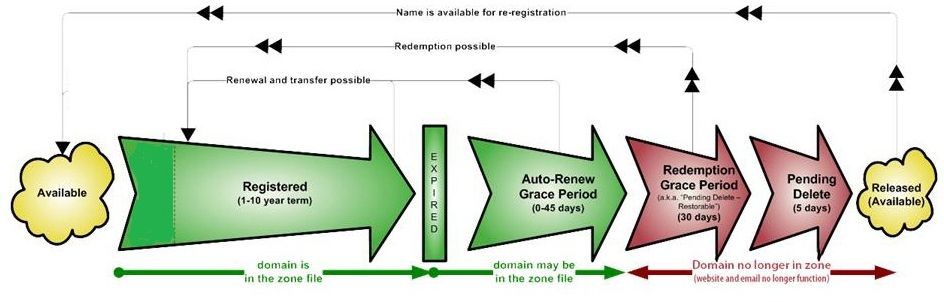
(source of picture: ICANN.org)
Registration (1-10 years)
A domain name usually can be registered for a span of 1 year up to 10 years.
In practice, this usually means that 10 years is only an option when ordering a new domain since domains usually have a period >0 at the time of renewal.
Auto-Renew Grace Period (1-90 Days)
This is the date when the registration period is over. Many individuals have a misconception that a domain would become available after that date, which definitely isn’t the fact. Once the domain reaches the expiration stage, there are a few other stages before it can be re-registered.
Upon expiration, the domain name may become inactive, though the registrant can still renew it with regular renewal charges. The domain would still stay there in your domain control panel. This stage of the domain life cycle is termed the auto-renew grace period which would usually be anywhere between 1 to 45 days (Please find below the Joker.com TLDs Life-Periods). This period varies between registries and registrars.
Some registrars terminate a domain immediately after the expiration date since grace periods are not mandatory, but just a gesture of goodwill.
Redemption Grace Period (up to 90 days)
Next comes the redemption stage, ie. when a domain isn’t renewed by the owner during the grace period, it enters into redemption. Please find the detailed description here: What is a Redemption Grace Period (RGP)?
A typical generic top-level domain resides in the Redemption for up to 30 days before moving on to the next stage. Some country domains (ccTLDs) have longer periods.
Pending Delete
At this stage, there isn’t any possibility for you to renew it. The registrar sends a command to the Registry for deleting the domain, the domain now enters the last phase of the life cycle called pending delete. The domain stays in this stage usually for about 5 days.
Released / Available to All
As it suggests, the domain becomes available to all and there isn’t any control over anyone.
These are the approximate Joker.com TLDs Life-Cycle Periods *):
| TLD |
Auto-Renew/Expired Grace Period (days)
|
Redemption Grace Period (days)
|
Pending Delete (days)
|
| DE |
25 |
40 |
0 |
| EU |
20 |
40 |
0 |
| AT |
0 |
59 |
0 |
| NL |
20 |
40 |
0 |
| UK |
89 |
90 |
90 |
| CH, LI |
0 |
27 |
40 |
| all other |
29 |
30 |
5 |
*) These data are only indicative. The exact times are specified by the registries and may vary. On the other hand, there are technical requirements for some deadlines that mean processing within one of the above-mentioned periods, so this can be shortened by a few hours. Therefore, please never wait until the theoretical maximum, e.g. the "expired grace period", before renewing a domain.
Last update: 2022-09-20 13:41
What is a 'Premium Domain'?
Premium Domains
Premium Domains usually are domains not available at the normal/fixed rate for this type of domain.
There are these major types of premium domains:
- registered domains offered by global networks, run by companies, with individual prices; have to be purchased by transferring the domain
- domains offered by the registries at special rates, to be purchased using domain registration
- expired domains - domains which have not been renewed by their former owner, currently at the end of the RGP phase
Joker.com does offer all types of premium domains. Most of them are available using the regular order process. For the RGP expired domains, there is a special section to order these.
Domains of the first type have to be transferred during the order. This usually happens in real-time, because those domains are already prepared for "fast transfers".
Prices do cover a wide range - if you need the right domain name for your new business, you probably will find it here.
Last update: 2022-09-20 13:42
What is an 'Expiring Domain'?
Expired Domains
Expiring Domains are domains which are already registered with Joker.com, but which have not been renewed by the former owner. You may purchase them right before they are deleted - once they are deleted, they may be gone forever.
Expiring domains are not 'weighted' by value, we offer them all for the same regular RGP price, which is determined by the registries.
As with the Restore Procedure, the price consists of the regular RGP fee, plus the price for a regular renewal for one year.
That's why you really may make a snatch here.
Please find out more about expired and premium domains.
Last update: 2022-09-20 13:42
ERRP (Expired Registration Recovery Policy)
Expired Registration Recovery Policy
According to the ICANN policies, all ICANN-accredited registrars like Joker.com are obliged to establish certain procedures regarding communication with domain owners (the registrants) in the event of due renewals.
As of 9/01/2013, each registrar has to comply with certain minimum requirements regarding the notification of domain owners (registrants) about the expiration of his domain.
This is part of the ERRP, the "Expired Registration Recovery Policy", and this also includes the obligation of the registrar to send at least two notices to the registrant before, and one notice after the eventual expiration of a domain.
Please find more details at ICANN.
Timing and number of notices to be sent are defined by ICANN.
Of course, ERRP mails will not be sent if a renewal already happened.
This is the complete schedule of all renewal notices issued by Joker.com for domains:
Renewal Notices
| sent when |
sent to whom ( role ) |
| 60 days before the expiration |
creator (who ordered a domain) |
| 30 days before the expiration |
creator, admin, billing |
| 26 days before expiration* |
owner* (registrant in Whois), creator |
| 10 days (was: 2 weeks) before the expiration |
creator, admin, billing, owner* |
| 2 days before the expiration |
creator, admin, billing, owner* |
| 2 days after expiration |
owner, creator |
*: new mailing, or new addressee
Last update: 2022-09-20 13:43
What is meant by 'Whois Data Accuracy'?
Whois Data Accuracy
Beginning with the new domain endings (new gTLDs), ICANN set a new requirement for the data of a registrant to register a domain. The official specification of these new requirements can be found here.
Please note: Since the GDPR became into force, no personal data is published in Whois for gTLDs.
For all generic TLDs (gTLDs), a Whois data validation has to be performed by the registrar in the following cases:
- new registrations of gTLDs
- changes of the registrant information of a gTLD
- transfers of a gTLD
When a new domain is registered or transferred, or the Registrant is modified, we will immediately send an email to the Registrant's email address specified for the domain.
This email contains a link - by clicking this link, the related email address is registered as verified.
The email must be verified within 15 calendar days, otherwise, the domain associated with this Registrant's email address might be suspended. In this case, the domain will point to a special landing page.
This landing page will make you aware of the problem and provides information to resolve the problem.
There will be at least three (3) additional notices by email, before the end of the 15-day-period.
The verification email will be sent from "Joker.com", and the subject is
"Please verify your Email Address for your domain(s)".
This verification will only happen once per email address, unless technical problems (e.g. bounces) are recorded, or the Registrant's record is modified.
You will always find domains which are pending verification listed in your Joker.com dashboard. You are also able to re-send the verification email again at any time.
In case your Registrant's email address contains errors, was mistyped or is otherwise not functional, please modify the related domain(s) and enter a new Registrant's email address, using 'My Domains'. A new verification link will be sent, and you also may trigger a re-send using your Joker.com Dashboard.
Last update: 2022-09-20 13:44
What is 'Email Verification'?
Whois Data Accuracy
please find this topic here: What does 'Whois Data Accuracy' mean?
Last update: 2022-09-20 13:45
What is 'Two-factor-authentication (2FA)'?
Two Factor Authentication (2FA)
Two-factor-authentication is an optional, but highly recommended security feature, which adds an extra layer of protection to your Joker.com account.
Once enabled, you will need a six-digit security code in addition to your password, whenever you log in to Joker.com.
To generate these security codes, you will need a device or a password-manager with 2FA support for this. Your smartphone will be fine.
These two factors – the password, you know, and the smart phone, you have – add an additional layer of security against theft of credentials or dictionary attacks.
One of the most common and practical options for this purpose is using a mobile app for your smartphone. Those are usually free of charge, but any device or app which are capable of talking the TOTP protocol should work as well. Here is an incomplete list of some apps:
To set it up, activate two-factor authentication in your Joker.com Profile and scan the QR code displayed with your smartphone's 2FA app - done.
During the short procedure to enable two-factor-authentication, you will receive a special 16-digit recovery code.
It is very important that you write this key down and store it somewhere safe.
If you ever lose your phone, or can't receive or generate a security code, you will need this recovery code for emergency access to Joker.com.
If you have lost your 2FA access or recovery code, please contact our support. You can then upload proof of identity there so that we can reactivate your access.
Please log into your Joker.com account and choose to activate or deactivate two-factor authentication in your Joker.com Profile.
Last update: 2022-02-08 14:44
What is 'AuthInfo2'? (.DE domains)
.DE Domains
If the domain holder cannot ask their current provider to obtain a regular AuthInfo from DENIC - e.g. because the provider does not exist anymore, or the domain holder cannot reach the provider - a so-called provider change password (AuthInfo2) can also be requested from DENIC directly.
In this case, the domain holder should contact the provider who is going to administer the domain in the future (e.g. transfer@joker.com).
The provider initiates the generation of an AuthInfo directly at DENIC. DENIC then sends the AuthInfo it has generated to the domain holder by registered letter.
The letter will be addressed to the address recorded in the whois database. In case the domain holders do not reside in Germany, the letter is addressed to the Admin-C in Germany in order to avoid long delivery times and to guarantee safe delivery.
In parallel to these actions, DENIC records the generated AuthInfo in its database in form of a hash.
The domain holder now communicates the AuthInfo to the provider who will administer the domain in the future, and the new provider starts the provider change by submitting the AuthInfo to DENIC.
Please send an email to transfer@joker.com, if you need to request an AuthInfo2.
Last update: 2022-09-20 13:46
What is 'RDAP'?
RDAP (Registration Data Access Protocol)
There are many reasons for wanting to see the contact details of a domain holder:
- to secure domain transfers when changing registrars, data of the registrant is required
- to contact you in the event of technical difficulties in connection with a domain
- to get in contact with official and legal inquiries
- to the KJontaktaufnahme with purchase intentions of a Domain
Until now, the WHOIS protocol had been used for this purpose. Via a WHOIS query in various places, such as the registrar or the registry
1) the deposited data of the domain holder could be viewed. Since 2015, IETF and ICANN have made proposals for a possible successor model, the Registration Data Access Protocol (RDAP).
What is the Registration Data Access Protocol (RDAP)?
The Registration Data Access Protocol (RDAP) is a network protocol standardized by the Internet Engineering Task Force (IETF) in 2015. It is intended to be the successor to the WHOIS protocol, which is used to research the domain name, IP address, and Autonomous System Number (ASN) of Internet resources.
RDAP offers the possibility to obtain further information on elementary Internet resources such as
- Domain names,
- IP addresses or
- Autonomous System Numbers (ASNs)
and related entries. With the help of RDAP, requests can be made to domain registrars to request the contact details of the domain holder, the name servers or other contacts such as the admin-C of the domain.
Why was RDAP developed?
When the WHOIS protocol was published by the IETF in 1982, the Internet did not yet exist. All domains of the then ARPANET were managed centrally and could be easily queried.
It has been discussed for a long time that this protocol no longer meets the demands of today's Internet. For example, there were no standards for character encoding and many domain registries handle WHOIS data according to their own specifications. Also, the query does not take place via a secure connection, which is why anonymous users also have full access to all data.
After various other attempts to find a solution, the new RDAP standard was finally launched, which is intended to solve the problems of the WHOIS protocol to date. From
26 August 2019, registrars and operators of all address zones that are contractually bound to the ICANN domain administration will have to provide the Registration Data Access Protocol (RDAP).
What is the difference between RDAP and WHOIS?
RDAP is a kind of improved WHOIS; during its development, particular emphasis was placed on security, internationalization and structuring of the data. RDAP offers
- a structured query and response semantics,
- secure access to requested contact data,
- extensibility,
- the bootstrapping mechanism,
- standardized forwarding of queries,
- web-based and REST-compliant,
- uncomplicated translations of output data,
- differentiated access to contact data
RDAP transfers the data via the HTTPS protocol in JSON format instead of in free text form, which makes it less easy to read, but makes it machine-readable and enables uniform interfaces.
| RDAP |
Whois |
| HTTP-based |
text-based |
| standardized JSON-format |
free text |
| machine-readable |
difficult to process |
| automatic redirection to data origin |
no redirection |
| define access rights and -levels |
no defined access rights |
Discussion about access rights
A new feature in RDAP is the possibility to define different access rights. The registry can define who can view which data for different groups. Anonymous users could see less data than authenticated users. However, there is still a need for clarification here, for example with regard to criminal prosecution.
1) since the entry into force of the GDPR in 2018 the Whois of gTLDs does not show personal data anymore. RDAP as the successor will handle this the same for now.
Last update: 2022-09-20 13:47
What is 'DNSSEC'?
DNSSEC (Domain Name System Security Extensions)
Please see DNSSEC Support.
Last update: 2022-09-20 13:47
Domain Complaints
How Joker.com handles domain complaints
Complaints about domains can be reported to Joker.com as follows:
- by form via https://joker.com/goto/abuse
- by e-mail to abuse@joker.com
- by FAX or phone to +4921186767 6449 or +49.21186767447 respectively
- in writing to our address, published at https://joker.com/goto/abuse
Each complaint will be acknowledged upon receipt, provided an email address has been provided, and you will be given a unique ticket number - please quote this if you have any queries.
Each complaint will be reviewed individually and we will endeavour to resolve it within 24h. A response is usually given within 3 working days.
Decisive for the processing of domain complaints are primarily the legislation in Germany, the terms and conditions of Joker.com and secondarily the guidelines of the respective domain type (country code or global domain).
Last update: 2022-09-20 13:47
Roles and Domain Permissions
Roles and Permissions
please see How to grant roles (= grant permissions to others)?
Last update: 2022-09-20 13:47
1. Website FAQ >> 1.16 FAQ for specific Top Level Domains
.AT Renewal/Deletion Policy
.AT Domains
Where can I find an .AT domain's service period?
It is shown in 'Whois' at Joker.com, and the information is called 'expiration date'.
What happens when an .AT domain is deleted by the end of the current service period?
The domain can be used until the end of the paid service period. Afterwards, it will be automatically locked, rendering it technically inoperative. The domain’s internet services (website, e-mail) also become inoperative as well as the domain’s sub-domains. After this technical lock (presumably 8 weeks) the domain becomes available for a redelegation (can be registered again).
What happens if an .AT domain is deleted explicitly?
The registry, NIC.AT, will immediately lock the domain, thus rendering it technically inoperative. The domain’s internet services (website, e-mail) also become inoperative, as well as the domain’s sub-domains. After this technical lock (presumably 8 weeks) the domain becomes available for a redelegation.
How can an .AT domain be deleted?
If a .AT domain will be deleted because of non-renewal, the deletion happens one (1) day before the end of the regular term. The "withdraw" procedure will not be applied, no additional costs arise.
Explicit deletion becomes effective immediately.
Who can delete an .AT domain?
The domain can be cancelled (deleted) only by the domain holder – in writing and signed by the proper person or company. The holder thereby abandons all rights and liabilities regarding the domain. Subsequently, the domain can be registered anew.
Domains that are administered by a nic.at-registrar can also be cancelled directly with the registrar. Please contact your ISP in this case.
Last update: 2022-09-20 13:48
.XXX - How do I activate my .XXX domain?
.XXX Domains
If you are successful with your .XXX domain purchase, you will receive an email from the .XXX domain registry ICM. This email will contain a link which you must click on and complete the steps to the authentication process on the registry's ICM website.
The verification process ensures that .XXX registry ultimately holds verified details for the registrant of the .XXX domain(s).
For more information on .XXX domain applications and policies, please visit ICM registry.
Last update: 2022-09-20 13:49
.LUXE - How to use with ENS
How to use ENS with .LUXE domains
ENS - the Ethereum Name Service - offers a secure & decentralised way to address resources both on and off the blockchain using simple, human-readable names. You can use your .luxe-domain to act as such a name.
.luxe is a top-level domain that is fully compatible with the Ethereum Name Service (ENS). This means .luxe names can both resolve over the World Wide Web like any traditional domain name but also be securely associated to the Ethereum wallet address of your choice in ENS. Yourname.luxe can be paired with 0x32a4c9fa3d46ab6e87f… — no technical wizardry required.
To enable ENS for your .luxe domain, please visit 'My Domains', and click on 'Modify' using your selected domain. Then please choose ENS,

and click on "change". Then enter your Ethereum address:

Congratulations! You now have successfully associated your .luxe domain with the Ethereum Name Service.
Last update: 2022-09-20 13:50
.CN: How to get registrants of .cn domains verified (RNV)
.CN Domains - Real Name Verification (RNV)
After registration, renewal or transfer of a -cn domain, there are special requirements of the registry CNNIC to meet before the domain will become active.
Update: As of August, 1st 2022 .cn domains can only be renewed when the Registrant Contact ID has passed RNV!
- a .CN registration or transfer will show a “PENDING” status within the first 5-days from registration submission
- a .CN registration or transfer will by-pass the PENDING status only if the REGISTRANT ID (see below) has previously been verified (or whitelisted) by CNNIC
- supporting documents (see below) have to be uploaded here after the registration or transfer, or in case the RNV is requested for existing .cn domains (you have to be logged in to upload the documents)
- in the event that the supporting documentation provided does not match the Registrant Name or if no supporting documentation is submitted, the Real Name Verification will FAIL and the domain name will then be deactivated until a correct set of supporting documentation is received and accepted by CNNIC.
- a .cn domain which can not be renewed because of a missing or failed Real Name Verification (RNV) will be deleted
Documentation Requirements
- China-based Company Registrations need to provide the following:
- if the registrant is a business/organization, then the registrant's name and the organization cannot be the same. For this type of registrant, you will need to submit a Business Registration Certificate (BRC). Additionally, the registrant contact also has to provide a personal document/ID.
- China-based Individual Registrations need to provide the following:
- if the registrant is an individual, then the registrant's name and organization name must be the same. For individual registrants, you must submit an ID
- Company Registrations based outside of China need to provide the following:
- a copy of corporate documentation that shows it is a legal entity. (Example: Articles of incorporation, business license) Additionally, the CNNIC audit system does only allow one page to be uploaded. Only the first page of the license, which mentions the official company name has to be provided.
- Individual Registrations based outside of China need to provide the following:
- a copy of government-issued identification for the Registrant must match what is listed in WHOIS (must be a valid passport).
Important:
- All files should be .JPG format no less than 100KB and no more than 1MB in size
- The CNNIC audit system only allows one page to be submitted
- China-based companies should only provide the first page of the BRC
Last update: 2022-09-20 13:51